Forget Alt+PrtScn for capturing screens. What if you want to document an open menu or only a certain toolbar? Renowned screengrab utility SnagIt 6.0 lets you perform complex screen captures and also has many other features, such as batch-converting files and saving to multiple outputs (we’ll explain later). The new version snags images from Web pages in one process, gives gamers the ability to capture apps that use DirectX technology, and adds some color-effect filters. Unless you need to convert images to unsupported formats such as Mac files, SnagIt meets all of your needs, whether you require an occasional screenshot or you’re creating extensive documentation.
Capturing all kinds of screens
SnagIt’s straightforward interface helps you choose just about any type of capture you need. To choose a type, press the Image, Text, Video, or Web button. Then select your input options through the Input menu. For example, Image Capture’s settings let you grab a screen, an active window, a fixed region, an object, or a custom region that you draw yourself. If you need some help, the Quick Start wizard walks you through capturing a screen, a window, or a region. It doesn’t help you with any advanced options, but SnagIt is so easy to use that we doubt you’ll even touch the wizard. Advanced options let you acquire images from scanners, digital cameras, or apps–such as certain games–that use DirectX.
Next, select your output settings through the Output menu and click the Capture button (or hot key combination) to activate the screenshot. The coolest thing about the output settings is that you can pick several simultaneous outputs; for example, you can send a capture to a printer or e-mail, or you can convert it to a file–all in one step. Supported output formats include GIF, JPEG, PCX, PNG, TIFF, TXT, and AVI. Despite that long list, we’d like to see SnagIt expand its output file formats by including Photoshop files (PSD), PostScript files (EPS), Mac formats, and others. The more image formats that are supported, the more places you can port your files to without needing any other image editor–and that’s always good. (By contrast, competitor FullShot supports 18 output formats.)
SnagIt also offers a handful of filters that let you do all sorts of tweaking automatically (during the capture). Image Capture, for instance, lets you convert colors and resolution and add color effects such as brightness, contrast, and more. So you can snag any image and even make it look better while you’re at it. Nice.
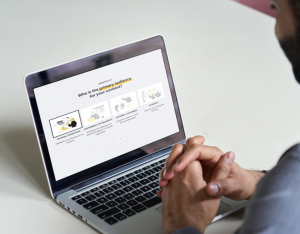
Tweaking afterward
The Catalog Browser is a handy thumbnail viewer where you can batch-process files–that is, apply one or many changes to a whole set of images. The feature is impressive; we selected 41 GIF, JPEG, and PNG files, set them to a higher resolution and a different color depth, and converted them to TIFFs all in one step. SnagIt processed all 41 images in about three seconds, too (on a Windows 2000 machine with a 750MHz processor). You can also annotate a photo by selecting it and opening SnagIt Studio (File > SnagIt Studio), dragging pointers to the file, and exporting it. Integrating capture tools with a thumbnail viewer and editing program make SnagIt perfect for those who don’t want to buy an image editor on top of their screen-capture program.
More than just screen captures
SnagIt’s new Web Capture tool really stands out. This feature lets you grab all the GIF, JPEG, and PNG files off a Web site at one time. (To capture a Web screenshot, use Image Capture with the AutoScroll feature.) Using Web Capture’s output settings and batch-conversion features, you could use SnagIt to acquire, convert, and process your Web images for another medium entirely, such as a software manual you’re designing in QuarkXPress. The new feature is impressive; however, you can’t output automatically to anything other than a file or the Catalog, and you can’t convert images to a different format as they’re being captured. Still, think about how long it would take to right-click and save 41 images from the Web individually! We can’t wait for future versions. (And, lucky us, the next two point upgrades–to versions 6.1 and 6.2–are free for owners of 6.0.)
The $39.95 SnagIt is cheap and simple enough to use for the occasional screenshot, but it also works well for those who need to do big jobs regularly. Unless you use a Mac or need to output to an unsupported format, bypass Alt+PrtScn and use SnagIt instead.
Forget Alt+PrtScn for capturing screens. What if you want to document an open menu or only a certain toolbar? Renowned screengrab utility SnagIt 6.0 lets you perform complex screen captures and also has many other features, such as batch-converting files and saving to multiple outputs (we’ll explain later). The new version snags images from Web pages in one process, gives gamers the ability to capture apps that use DirectX technology, and adds some color-effect filters. Unless you need to convert images to unsupported formats such as Mac files, SnagIt meets all of your needs, whether you require an occasional screenshot or you’re creating extensive documentation.
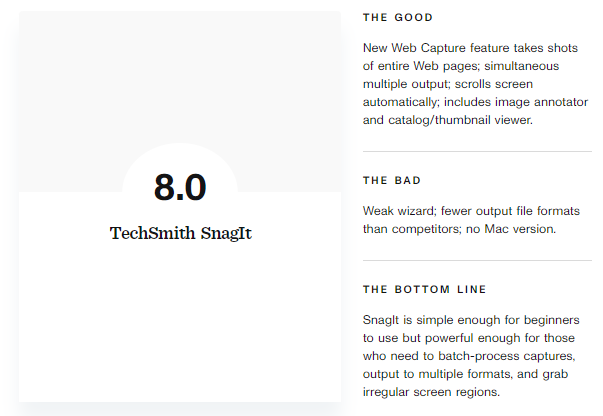
AirPods Pro, 9 months later: These headphones still rock
Their winning design and fit, improved bass performance, effective noise cancellation and excellent call quality make these earbuds a top true-wireless choice — even months after their release.
AirPods Pro fit comfortably and securely
I’m one of those people whose ears aren’t ideal receptacles for the original AirPods, which are now on their second generation. I can wear them, but they don’t stay in my ears all that well. I feel them start to fall out if I do anything too strenuous in them, like dash across the street to make a light.
With the AirPods Pro, I don’t have that problem. They fit my ears securely. I can run with them — and they’re sweat-proof, Apple says (they have an IPX4 water-resistance rating, which means they’re splashproof but not waterproof). It’s also worth noting that they come with small, medium and large ear tips. I was worried I’d need an extra-large tip to get a tight seal, but the AirPods Pro’s large ear tips fit my ears fine. That said, in the last few months, I did upgrade the tips with CharJenPro foam tips ($18) specially made for the AirPods Pro that allowed me to get an even tighter seal and an even more secure (I found that one bud started to slip out of my ear on longer runs). Comply also makes $25 foam tips for the AirPods Pro and some cheaper foam tips are available for less than $15. However, I can’t vouch for those, having only tried the CharJenPro and Comply tips.
AirPods Pro sound better than standard AirPods
The first thing you notice about the AirPods Pro is that they sound better than the standard AirPods because they have more bass. The reason they have more bass is largely due to their new noise-isolating design and new drivers that are tuned for that design. The standard AirPods sound decent enough in quiet places but due to their open design, they just don’t do well when confronted with external noise (the bass frequencies get drowned out). The AirPods’ noise cancellation, which is effective, also helps with external noise, and the combination of the seal of the tips and the active noise cancellation means they sound much better in noisier environments such as city streets.
TP-Link Kasa Smart Wi-Fi Plug Mini
Smart homes might center around smart speakers, lights and interesting gadgets, but smart plugs are the unsung heroes, quietly turning everyday devices into the smartest versions of themselves. The $30 Kasa Smart Wi-Fi Plug Mini by TP-Link does just that with a simple setup, great scheduling options and Amazon Alexa and Google Assistant compatibility..
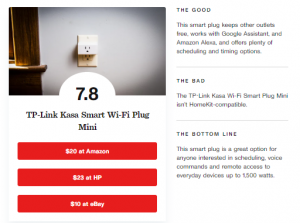
There are a couple of downsides to the TP-Link, both related to its three USB ports. They’re nice to have, but they’re rated at 5V/2A, which means they’re not the fast-charging variety. Sorry, modern iPhone and Pixel owners. The ports also don’t talk to the Kasa app, so you can’t incorporate them in any scenes.
Despite the USB drawbacks, you’d still be hard-pressed to find a power strip that does this much at any price. That’s why the $80 TP-Link Smart Wi-Fi Power Strip is a good buy if you can afford it. Another more affordable smart power strip option is the older Quirky Pivot Power Genius. Its price has dropped to $24, but it has only four outlets, and only two of them are smart.


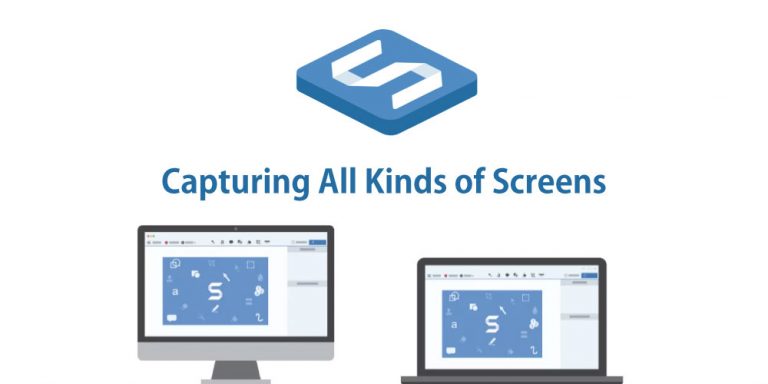
0 Comments