With a free photo collage maker, transforming your photos into a work of art is fun and easy. There are some fantastic tools that make the job as simple as dragging and dropping, and make the process of creating an original design a real joy.
Modern phone cameras can take stunning print-quality photos, and you probably have some real gems stored on your handset right now – so why leave them there. These are the tools – both web apps and desktop software. That will help you make gorgeous collages in moments, ready to print to canvas. Just make sure your photos are looking their best with a free photo editor and you’re ready to begin. Need some images to get started? Why not grab some free stock photos.
And if you’re specifically looking to print your art work, why not check out our best photo book and personalized photo gifts guides.
The best free collage makers at a glance
- Fotojet
- Canva
- Fotor
- PhotoPad
- Pizap
Fotojet
Feature-packed and fun; the best tool for print-ready collages
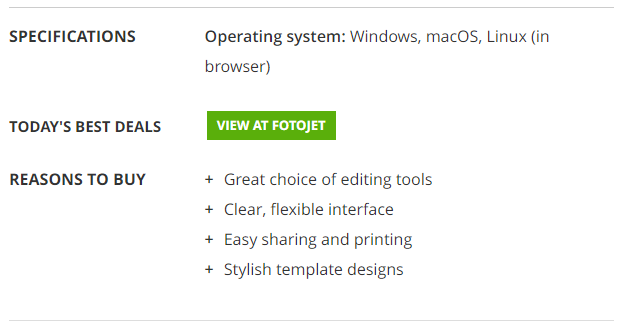
Free collage maker Fotojet looks very much like Fotor and Canva (below), but is more flexible and fun to use than either, making it our number one choice.
To get started, click ‘Collage’ and choose either a grid or an illustrated design (in our opinion a simple grid-based layout shows off your photos better). Those marked with a crown are available to premium account holders only. But you can resize the image frames in any grid, so this isn’t much of a drawback. You can also adjust the spacing and roundness of the boxes, and pick an aspect ratio for your canvas.
Click ‘Add photos’, then drag and drop them into the template. Once you’ve inserted an image you’ll be presented with a list of customizable Instagram-style filters to give your collage a bespoke look, plus advanced options for tweaking exposure, brightness, contrast, saturation, and hue. There’s a good selection of backgrounds to choose from too (either plain colors, or tasteful geometric patterns), plus clip art and text.
Once you’ve finished, you can save your creation as a JPG or PNG file (there’s no PDF option) at a compression setting and size to suit you. You can also share it via Facebook, Twitter, Pinterest, or Tumblr, or even print it directly from the browser. It’s great fun to use and easy to master, making it our top pick for the best free collage maker.
Canva
For printing to canvas, this free collage maker is a great choice
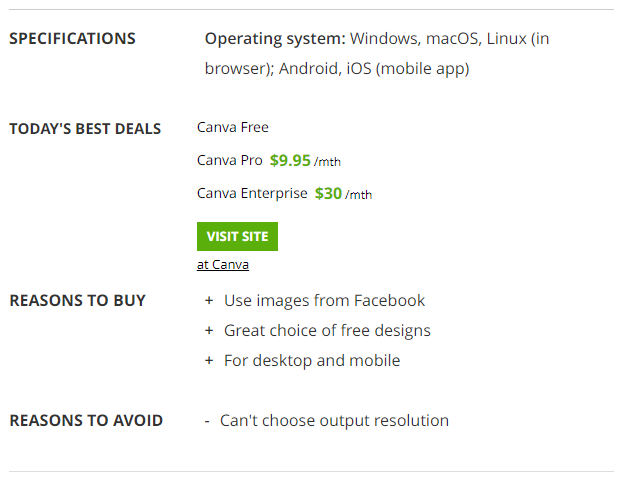
Like all the other browser-based free collage makers here, most of Canva’s photo collage templates are free to use, but there are also premium designs available for a fee. These clearly marked, so there’s no need to worry about creating a design. Then being unable to export it without parting with a handful of cash.
To begin, set a new username and password, or sign in with your Facebook or Google account. Select “Personal use” and you’ll be presented with a menu of project types, including social media graphics, banners, book covers, and presentations. Select ‘Photo collage’ then ‘See all collage templates’ to see the full set of free options available. Alternatively, click ‘Elements’ and choose a grid, then start adding the images, borders, icons, and other items that will make up your collage.
To add your own pictures, click ‘Uploads’ and drag them from your desktop. You can then drag them straight onto your collage canvas. You can also add images from Facebook, or from Canva’s own library of free pictures. If you’ve chosen a grid layout, they will resized and cropped to fit automatically.
Once you’re done, you can save your collage as a printable PDF, PNG, or JPG file, or make it public for others to use. You can even add crop marks and bleed space – an option that’s very useful for professional printing, and absent from most free collage makers.
The only drawback of Canva is that you can’t set the resolution of the output file (although you do have a choice of standard or print-quality PDFs). Beyond that, it’s a truly superb free collage maker.
Fotor
A comprehensive photo editor that also makes great collages
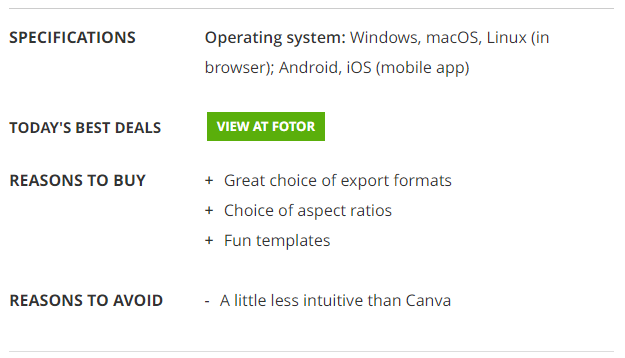
There are currently two versions of Fotor’s free collage maker – one that uses Flash, and another built with HTML5. The former will soon phased out in favour of the latter, but they work the same way.
Fotor’s design isn’t quite as intuitive as Canva’s, but it’s still much quicker and easier than creating a collage from first principles. All of Fotor’s essential features are free, with extras available for a subscription fee. Premium membership also removes ads from the collage creator.
To started, click ‘Sign in’ and either create a new account using your email address. Or log in with Facebook (you’ll need an account in order to save your work as you move between tools). Once that’s done, click ‘Collage’, pick a template (those marked with a diamond icon only available to premium account holders). And upload your pictures using the ‘Import’ button on the right. Click ‘Fill in’ on the left, and the spaces in your chosen template will populated with the uploaded pictures – cropped and resized to fit automatically.
It’s incredibly simple, and the quickest way to create a collage if you don’t mind letting the web app make creative decisions for you. Stickers and text let you give your design a personal touch before it’s exported. Unlike Canva, Fotor lets you choose the aspect ratio and resolution of your finished collage before saving it in JPG, PNG or PDF format.
Fotor is an excellent free collage maker, though its design is a little less intuitive than Canva, pushing it into a respectable third place.
PhotoPad
A desktop-based free collage maker that’s fast, if a little utilitarian
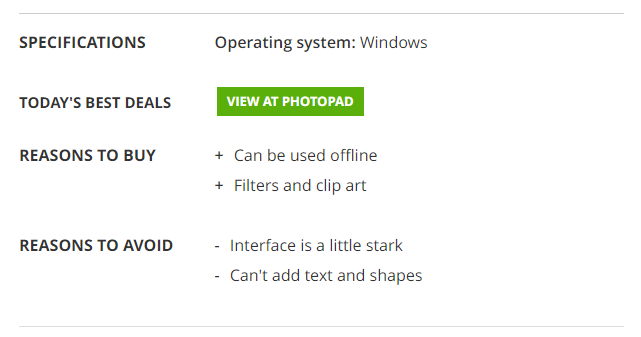
PhotoPad is a desktop collage maker, making it faster and more flexible than its browser-based counterparts. You don’t have to relinquish your email address or Facebook username to use it, either. Unfortunately, it looks a little dated, and lacks some of the features that make online collage makers so much fun, including stickers and filters.
Click ‘Collage’ to begin, and set up your canvas by choosing a size for the finished print. Next, pick the background that will show behind your images. Most of the patterns provided here are quite cheesy, but you can also use your own picture or a solid color.
Once that’s done, it’s time to choose a layout. There’s a great choice of grids (none locked away behind a paywall). You can customize the spacing between photos and roundness of the corners using a pair of sliders.
Click a space in your grid to add a photo from your PC. They will resized to fit, and you can adjust the area to cropped by clicking and dragging. Unfortunately there’s no way to add text or shapes within the collage editor. Neither are there any filters to give your pictures a fresh look before finalizing your design. If you really want to add extra elements, you’ll have to re-open the saved collage using. PhotoPad’s main photo editor and make the alterations manually.
PiZap
A fun way to create collages for Facebook, but not wall art
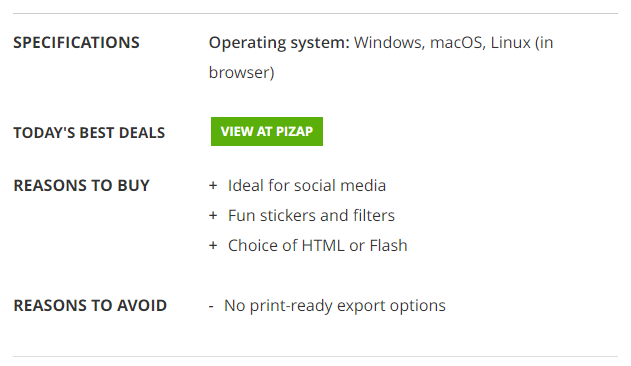
Unlike other browser-based free photo collage makers, piZap doesn’t ask you to part with your email address before you start creating your first design; just get stuck straight in. This is a handy time-saver, but has the disadvantage that you can’t save. Your progress and edit your creation at a later date.
First, pick a free design; there are options based around rectangles (our preferred choice), hearts, circles, and other shapes like stars. The latter options better suited to greeting cards than wall art, and risk detracting from the impact of your photos. We’d also avoid the themed options, which are all rather cheesy.
Once you’ve picked a template, simply click each frame in turn to insert a photo. Not only can you upload images from your PC, you can also grab pictures from Facebook, Instagram, Dropbox, and Flickr. The now-defunct Google Picasa also listed.
Once your photos are in place, you can set a background color, adjust spacing, and add a drop shadow. There’s a good range of filters available, though they can only applied to the entire canvas, not individual photos, and the clip art options lack subtlety. The remaining tools (paintbrushes and meme text) are fun for creating something silly to share online, but not for stylish wall art.
Once you’ve finished, the free collage maker only gives you one export option – a standard resolution JPG that’s fine for a small print, but not for a large canvas. Overall, piZap is best for making fun compositions to share on social media. If you want something to hang on your wall, the other tools here are much better choices.
What makes a great free collage maker?
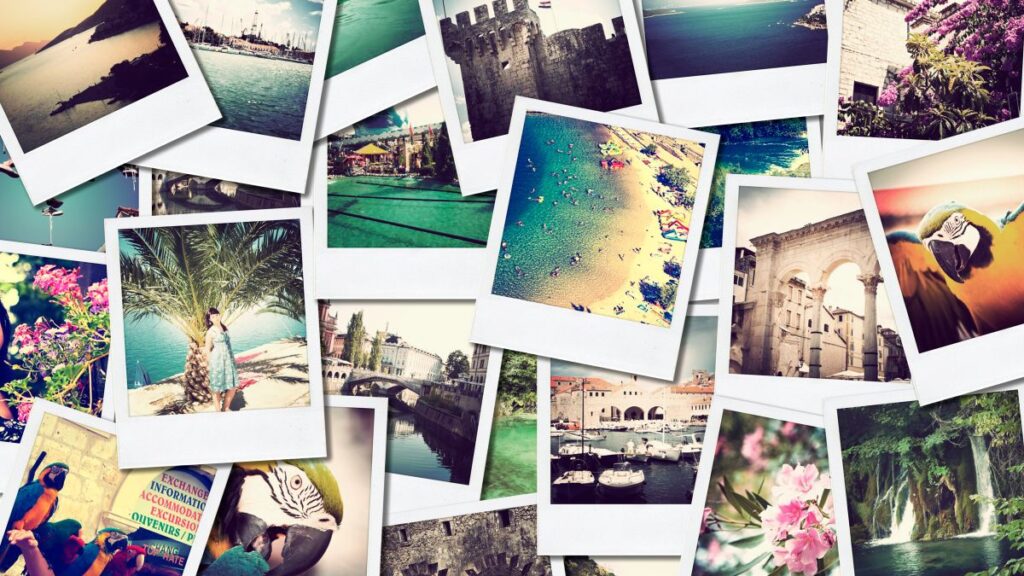
When you’re picking a collage maker, there are a few important factors to keep in mind. Perhaps the most important is what you’re going to be using the finished collage for. Do you want something that you can print to canvas, or would you like to share it on Instagram and Facebook?
Some collage makers only allow you to export your creations at fairly low resolutions. That are fine for viewing online, but would look blurry and unappealing in print. If you’re planning to commit your creation to paper and ink, ideally you want a service that will let you export it as a print-quality PDF or JPG.
Templates are another consideration. Some collage makers essentially give you a grid and leave you to it. Which could be perfect if you already have a clear idea of what you’d like to create. But if you’re not too confident creating a design yourself then. You might better served by a tool that includes a set of smart pre-made templates.
Finally, bear in mind that many collage makers are free to use. But also have a premium subscription service that gives you access to more templates, images and designs. The premium elements should clearly marked, but some collage makers offer more free content than others.
We’ve also found the best video editing software








0 Comments