In this Teachable review, I’m going to help you decide whether Teachable is right for you or not by reviewing all the features and use cases of Teachable.
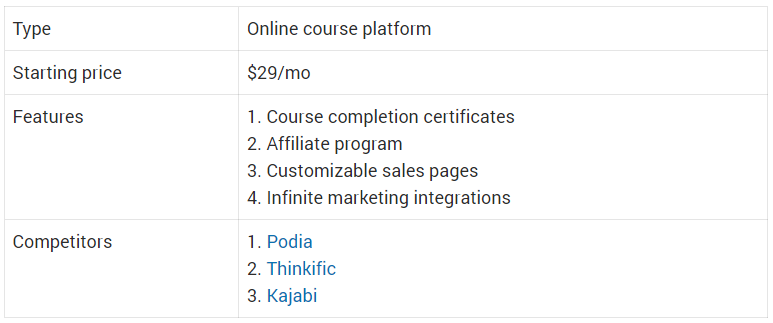
Teachable will also be compared with other competitors, to help you make a well-informed decision.
Teachable is one of the most popular online course creation or learning management platforms. Many people who are not looking to host their courses in marketplaces like Udemy, and want to self-host their courses with complete pricing freedom tend to go with Teachable.
Unlike Udemy, Teachable’s business model is creator-centric, making it a better platform for course creators.
They take care of everything; the technicalities, video hosting, and also the payments.
Is it the best course platform out there?
Let’s see.
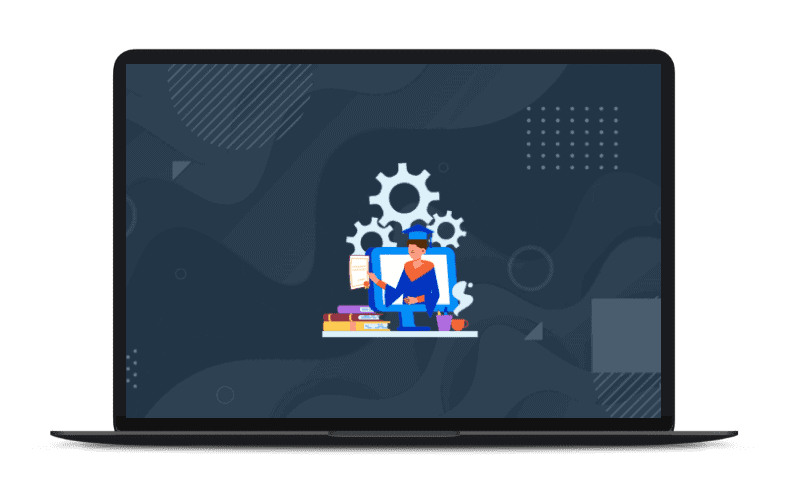
Teachable review – Is it really the best?
Let’s drill down into some of the common aspects you need to consider when considering a learning management system.
Here you go.
What I liked about Teachable?
- They have a one click up-sell feature that helps you a lot when it comes to boosting conversions on your site.
- You can host unlimited courses on your platform unlike Kajabi which imposes restrictions on the number of courses you can host at a premium price.
- They have decent free plan, in spite of the fact that they have a 10% transaction fee.
- They have a unique feature called course compliance wherein you can make sure that students completely go through your course content.
- The course-completion certificate feature combined with course compliance makes it suitable also to host academic courses.
- Ability to embed HTML/CSS scripts in the lectures allows you to easily embed any form of content inside the lectures opening a great deal of opportunities.
- They offer you unlimited bandwidth of video hosting, so you don’t need to worry about getting Vimeo or Wistia.
- Teachable is also perfectly suitable for hosting memberships when you combine the bundling and subscription pricing functionalities.
- The platform is really easy to use and requires no tech skills whatsoever except for some advanced features like power editor, templating of the certificates, and webhooks (to some extent).
- Really robust webhook management module with the ability to create unlimited webhooks of a dozen of types.
- The inbuilt ability to handle EU VAT that very few online platforms come with.
What I didn’t like about Teachable?
- Along with their limited free plan charging you 10% transaction fee, they charge a 5% fee even in their basic plan.
- There’s no drag and drop builder. So you may end up using quite a geeky features like custom CSS and power editors (only available in the professional plan)
Interface
When you first login to Teachable, the interface is really straightforward and easy.
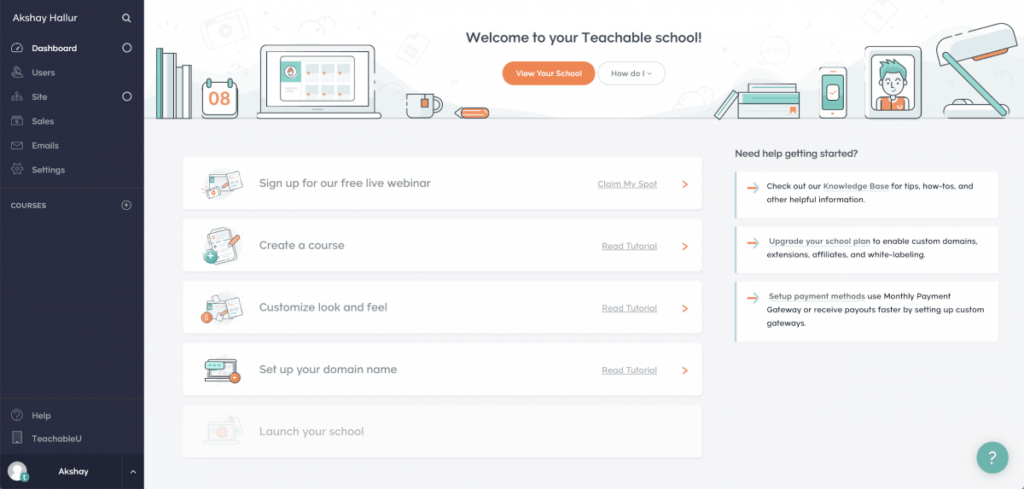
You can see that the dashboard is really straightforward. There are plenty of onboarding tutorials and also videos in their channel.
All the features are accessible in the left sidebar as you can see in the screenshot. The interface is very clean, and intuitive.

Under each of the feature categories in the sidebar, you have more features nested. With this, it’s easy to access all the features that Teachable has got to offer you under 2-clicks.
Unlike some other apps, all the features advertised by Teachable are easily discoverable added with plenty of documentation.
As Teachable is designed with non-techies in mind, an extreme case is given when it comes to good UI/UX.
For example, when creating the modules and lectures, you can simply hit the “enter” button to create them, no need to use the mouse clicks.
Course creation mechanism
Adding the curriculum
You have a separate section called courses in the sidebar. There, you just need to click on the “+” icon.
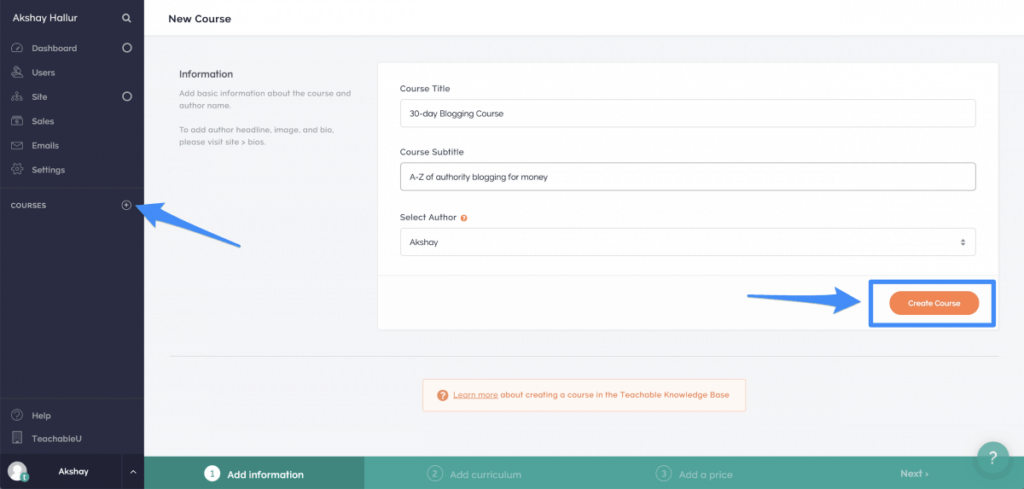
In here, you need to enter in the basic details and create course.
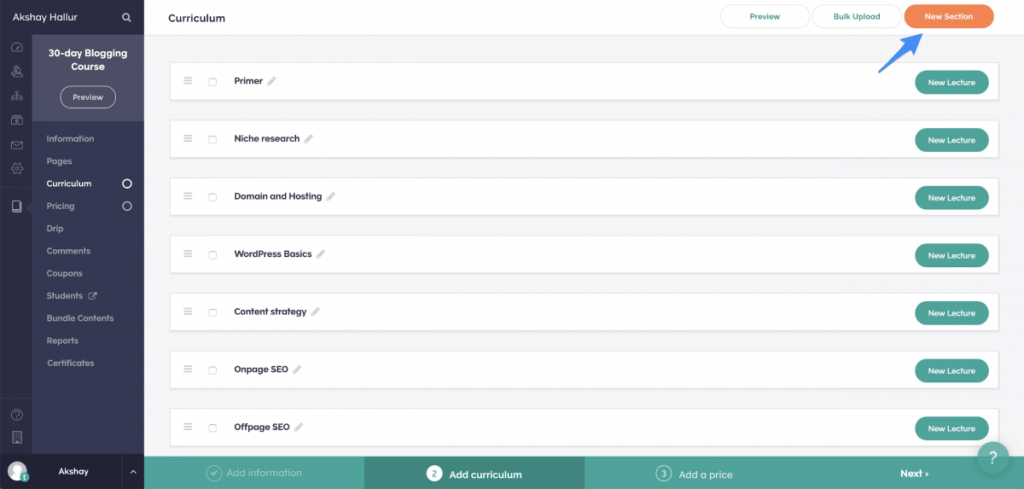
In the next screen, you need to create the curriculum.
Here, you need to refer the course outline you’ve created and create relevant sections inside which the lectures will be created. Think of these sections as modules inside which the relevant lectures will be added.
Once you finish adding the modules, it’s time to add the lectures inside them.
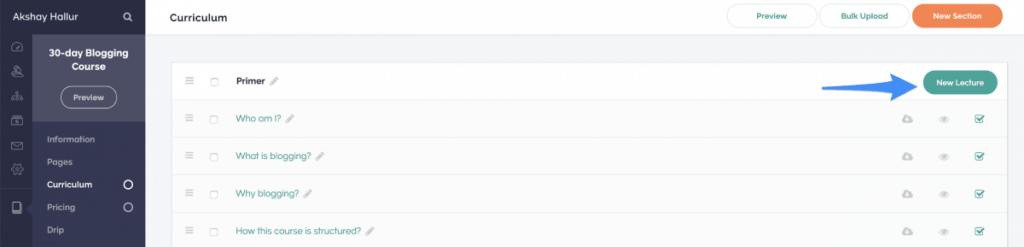
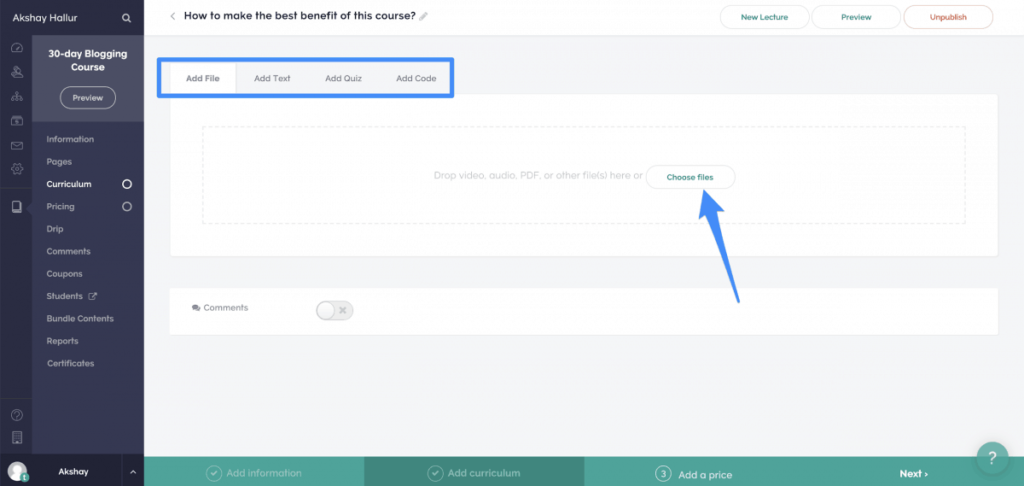
Here you can add files, text, quiz, and also code inside the lectures.
If you are willing to add video lectures, you need to drag in your video file and upload it under “add file” section.
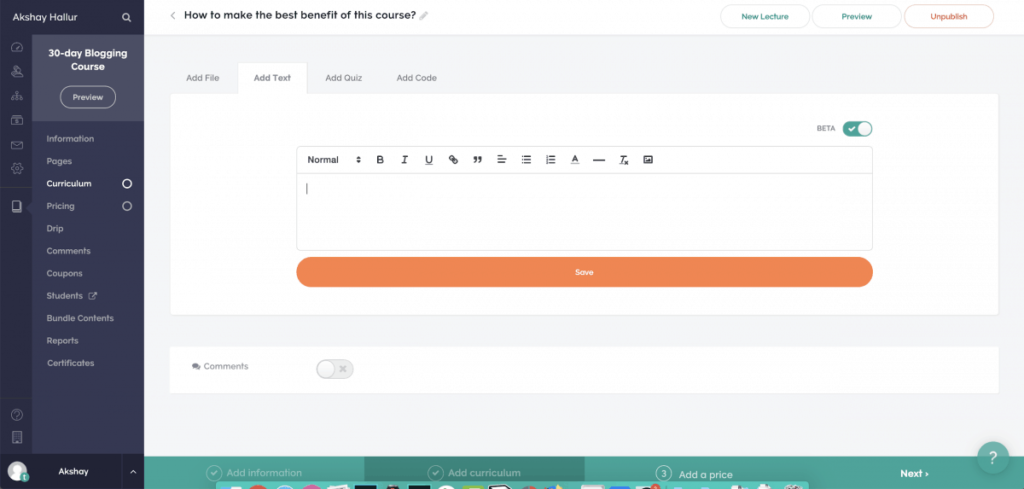
In the “add text” section, you can include premium text or image content. You’ll have a text editor wherein you can insert the text.
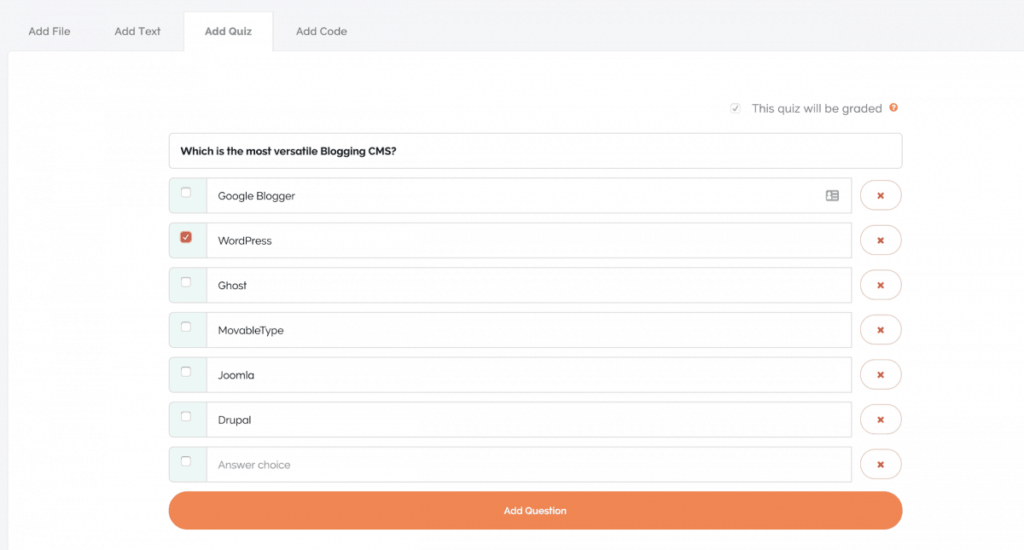
You can also add quizzes in the middle of the lectures to keep the students engaged. With the Teachable’s professional plan, you can also make the quizzes graded and make the results appear in the course completion reports.
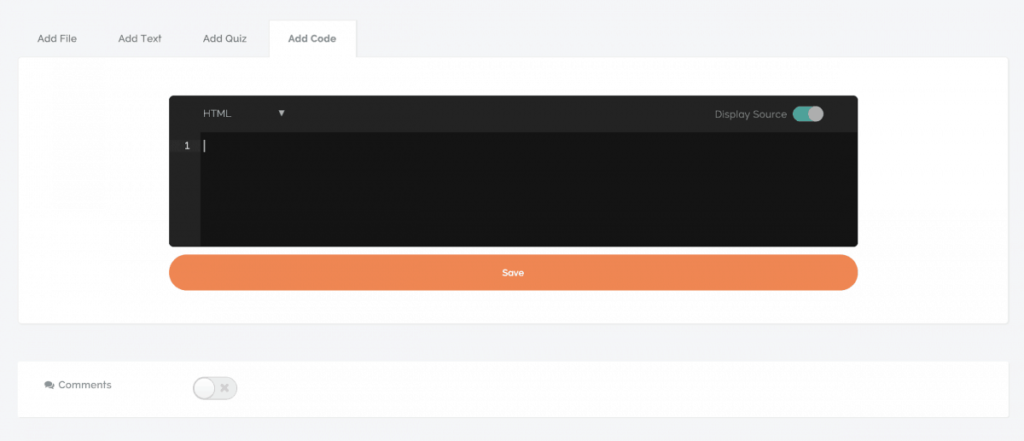
With “add code” functionality, you can embed any external resources inside your lectures.
Let’s suppose you use an external video hosting provider, you can make use of the “Add code” feature to embed the videos (say YouTube or Vimeo).
You can also use this feature to embed surveys, 3d models, external services, etc.

Added to this, for each of the lectures you have the option to allow or disallow comments.
This is such a great feature because with plenty of other platforms there’s only one option for you to disable comments for the entire course.
Drip feeding the content
Under the “drip” section, you can set the drip schedule of each of the modules.
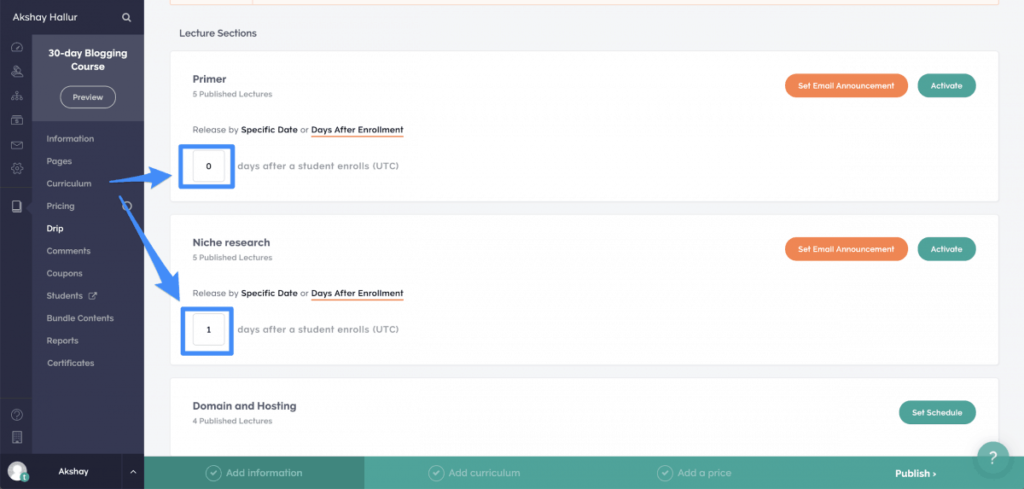
In the above example, I’ve set the first module to get unlocked as soon as the user enrolls, and the second one only after a day.
I can also set an email announcement that notifies the user that the new module has been unlocked.
This is really a great feature to make sure that your students don’t binge-watch and they actually internalize and actually implement whatever you taught them.
For example, if you have a 30-day course you can set the modules to be unlocked each day for the next 30 days.
When you combine this feature with course completion compliance feature, you can be almost sure that your students are going through your course completely.
Course compliance
This is one of the most unique features by Teachable, it enables you to make your students consume the course content in a specific manner.
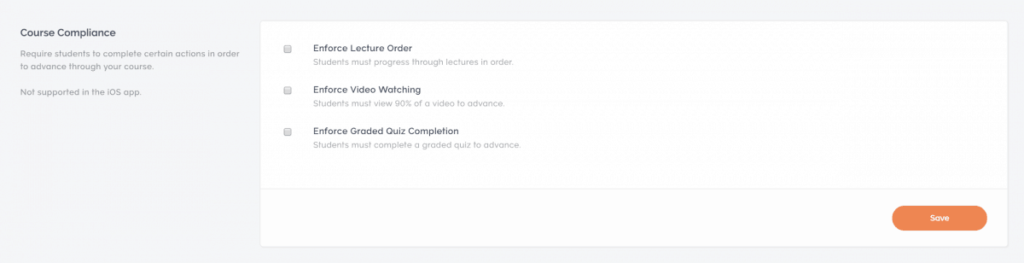
For every course, you can:
- Enforce lecture order: When this option is enabled, the students need to consume the content in order.
- The Enforce video watching: This ensures that your students watch at least 90% of the video or else it’ll not allow them to play the next video.
- Enforce graded quiz completion: This option forces your students to complete the graded quizzes. For this feature to work, you need to enable the “Graded quizzes” option when creating quizzes as lectures.
Certificates
Teachable also offers you to create course completion certificates. It has the best certification mechanism compared to any other course creation platform.
Without explaining this our review of Teachable would be incomplete.
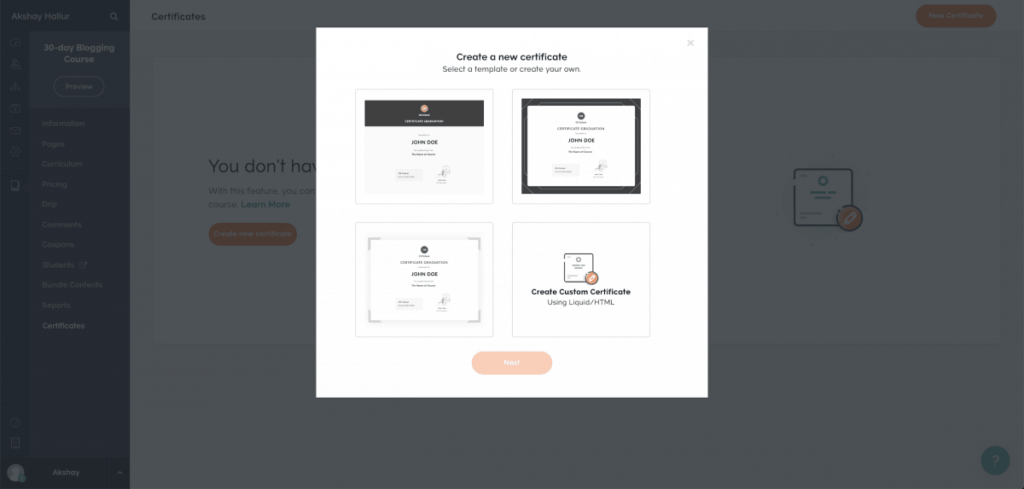
These certificates will only be available to the students once they complete the course.
There are various certificate templates, and you can create custom templates with Liquid/HTML if you are a developer.
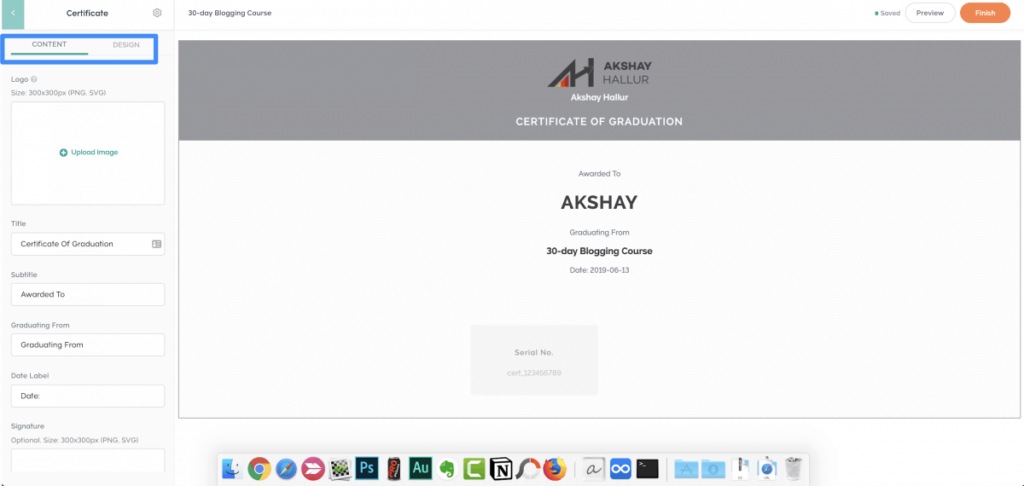
You have a fairly certificate design editor, to customize the certificate according to your branding requirements.
Course pricing
After adding the curriculum, it’s time for you to set pricing for your course.
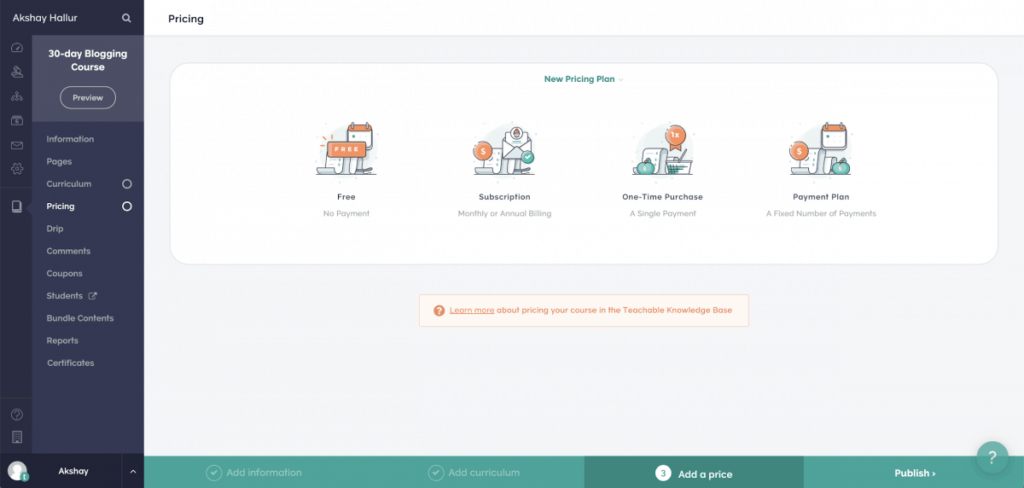
There are four pricing plans:
- Free
- Subscription (enables you to do membership-style courses)
- One-time purchase
- Payment plan
You can consider hosting your lead magnets or courses that enable you to warm up your leads in the free category.
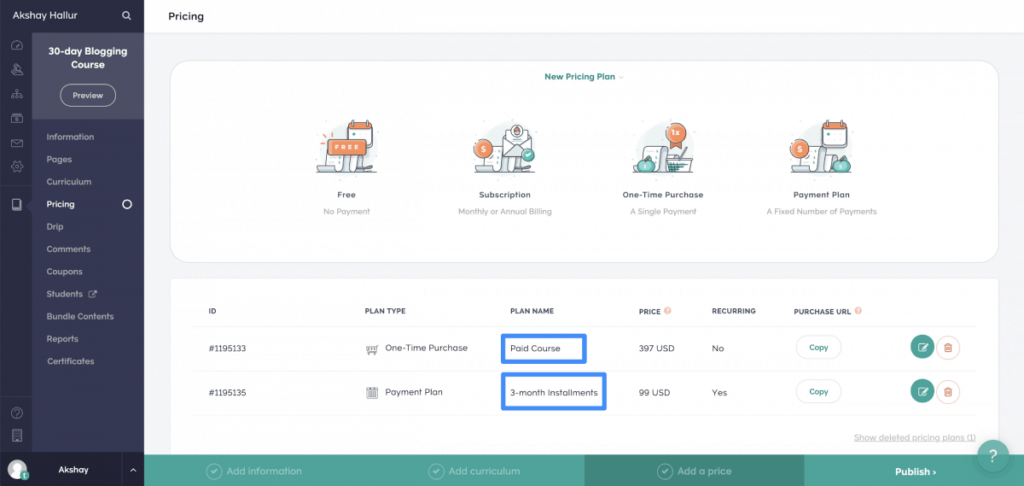
Here I’ve created two payment options:
- One-time payment of $397
- 3-monthly payments of $99
Like this, even for fixed price courses, you can add payment plans to ease out the buying process.
You can also create subscription plans.
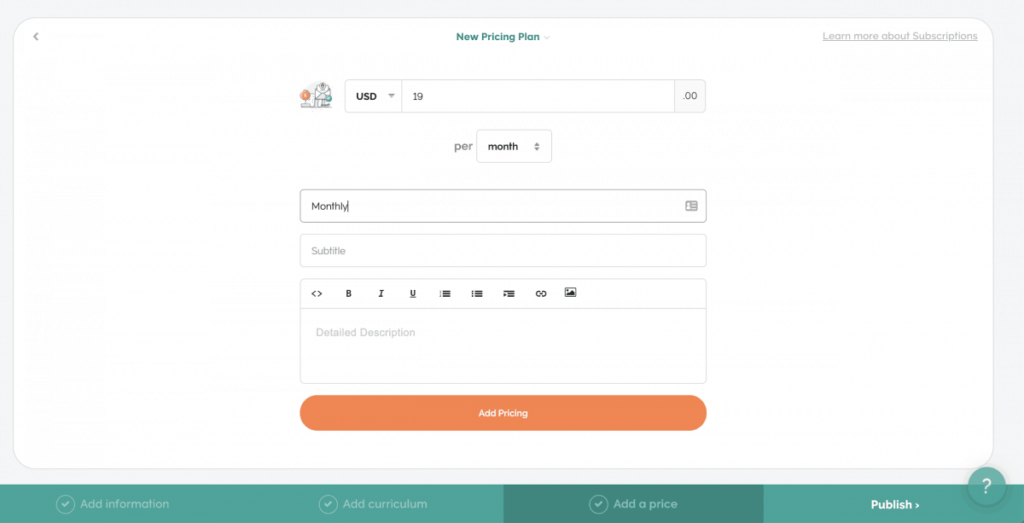
I only recommend you to go for subscription pricing, only if you manage to add value on an ongoing basis.
The subscription pricing option enables you to transform your Teachable platform as a membership platform as well.
I will explain you about this in the coming sections.
With Teachable, you can also create coupons for offering discounts on your online courses.
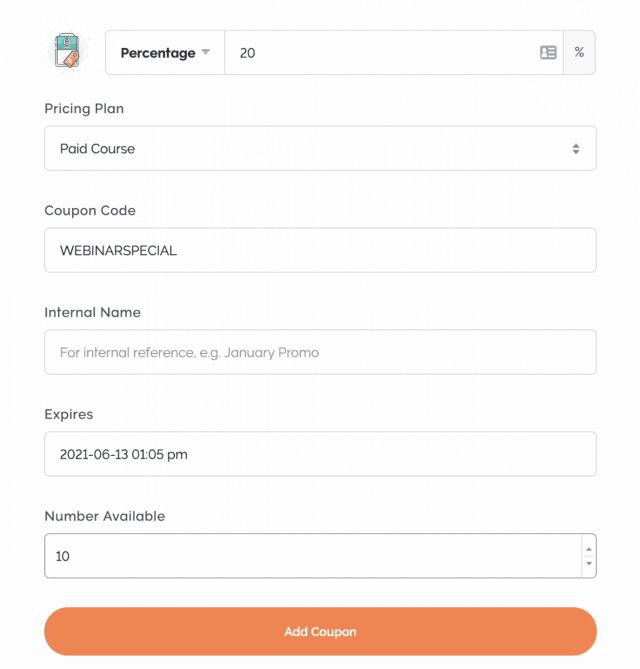
For example, if you want to offer a 20% discount on your course for first 10 action-takers from your webinar, you can create a coupon for it.
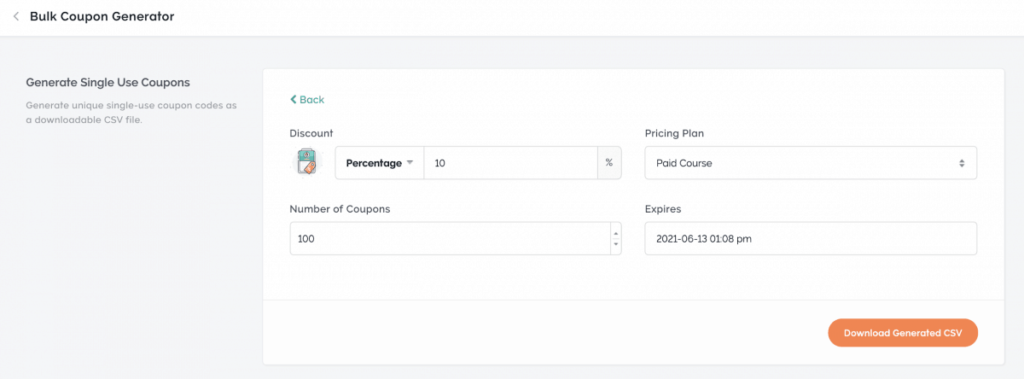
You also have the option to create bulk coupons for advanced marketing campaigns and also bulk purchasers (say organizations).
You also have the option to enable the course for individual courses or all courses.
Membership creation
Teachable also offers you create membership sites with their platform.
Here are the things needed for effective memberships:
- Bundling of courses
- Subscription pricing
- Ongoing value delivery
If you want a recurring source of income from your training business, you need to strongly consider having a membership site.
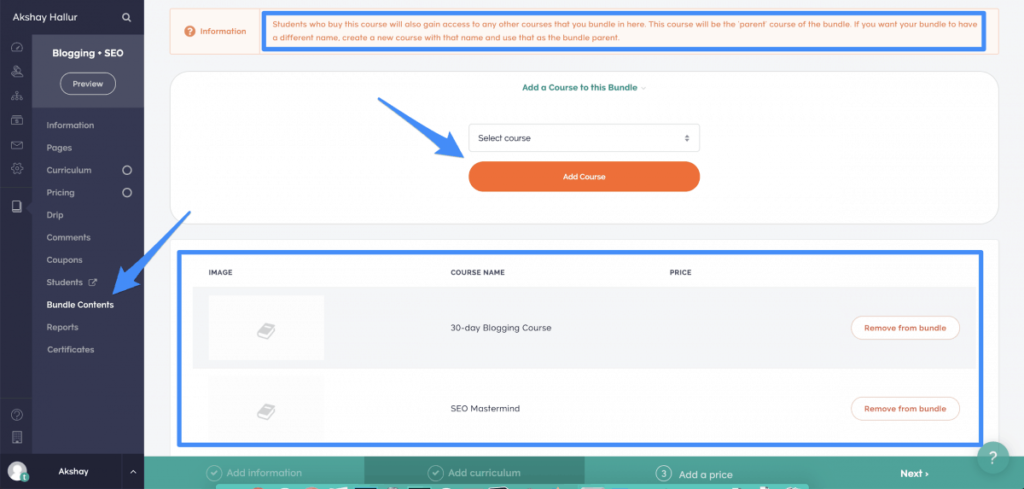
When you have multiple published courses in Teachable, you can create a separate course that offers your selected published courses as a bundle. You can create various bundles like this with various subscription plans.
For example, say:
One bundle (with 2 courses) = Gold subscription plan
Another bundle (with 3 courses) = Platinum subscription plan
For each of the bundles (plans), you’re gonna create one subscription pricing.
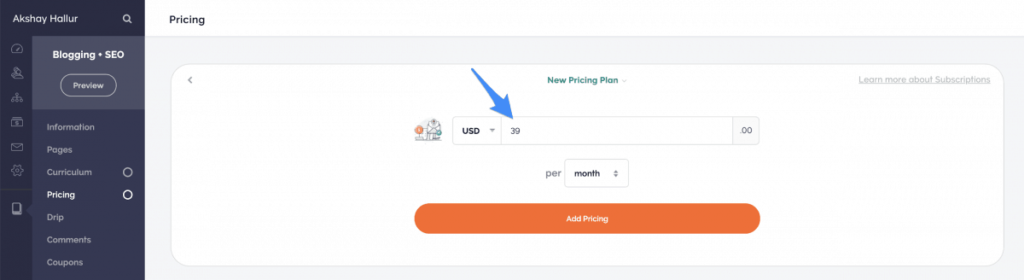
Sometimes, you may wish to add a free trial or first-month discount. So, in that case, you can create a coupon as below.
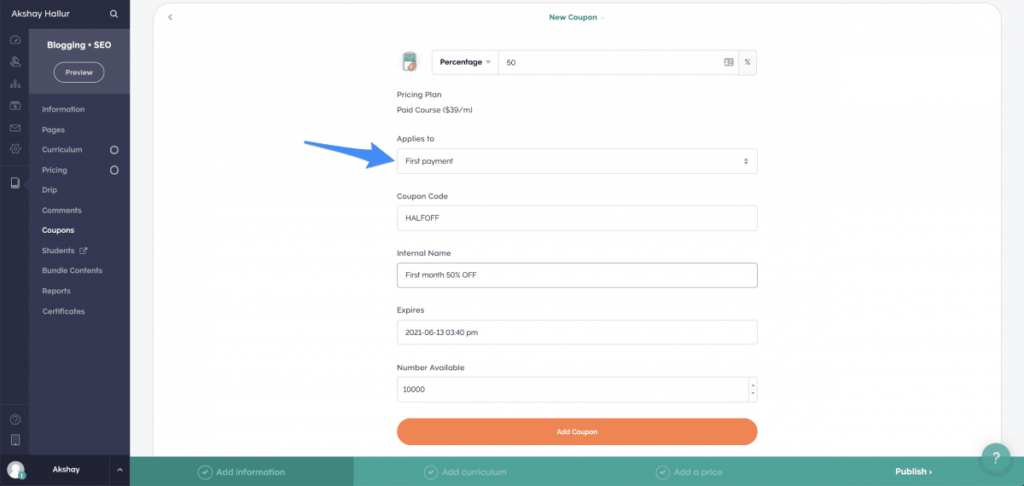
Now you can easily market your membership package with 50% off the first month, or let your students get a free trial.
And, with membership sites, you should consider adding ongoing content and resources. It is very crucial to retain the students who are paying a recurring monthly fee for getting access to your membership site.
If you fail to provide ongoing value to your students, you’ll suddenly see a huge downtick in the number of subscribers.
You can also consider upselling your subscribers to higher plans. I will discuss this in the subsequent sections of this review.
User management
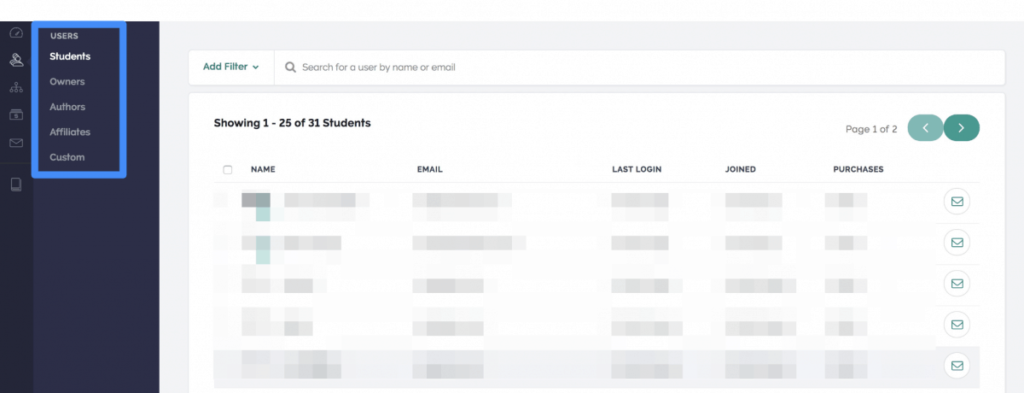
Here under the “users” section, you can manage your students, owners, authors, affiliates, and also assign custom roles (only available for business plans).
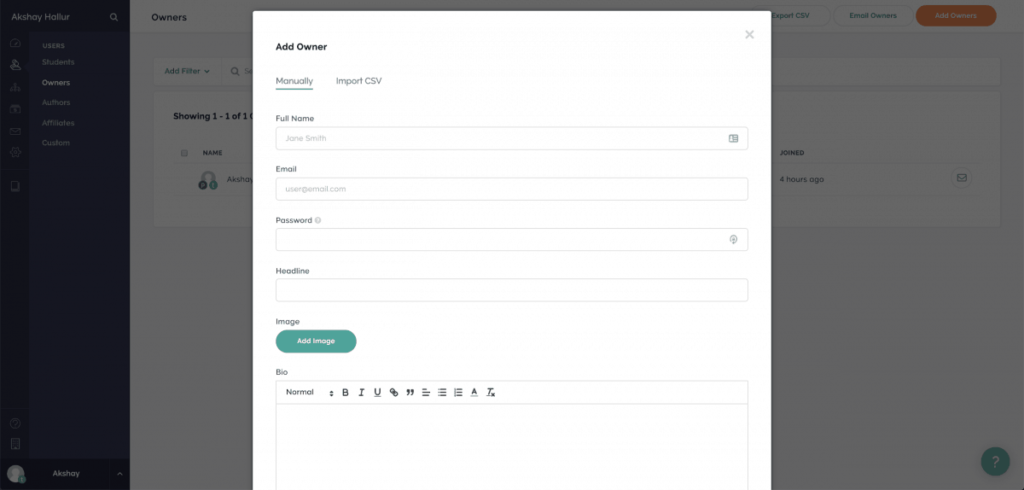
Similar to how you can add students, affiliates, authors, manually you can also add owners to your school.
If you are a JV with other course creators, you can join as an author or co-owner with them for collaborating on your courses.
Along with this, the bulk import of users is also possible with Teachable. This feature is only available for business plans.
Design and customization
Customizing the site
Teachable has got robust possibilities when it comes to customization.
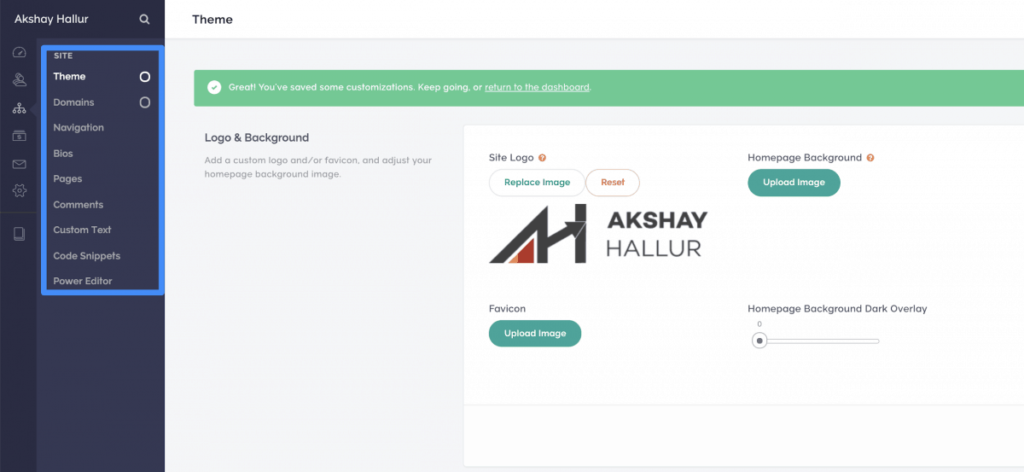
All the customization and design options can be accessed under the “site” section of your main sidebar.
Theme: In the theme section, you can add your logo, favicon, homepage background, overlay, select fonts, choose color palette, edit colors, so on.
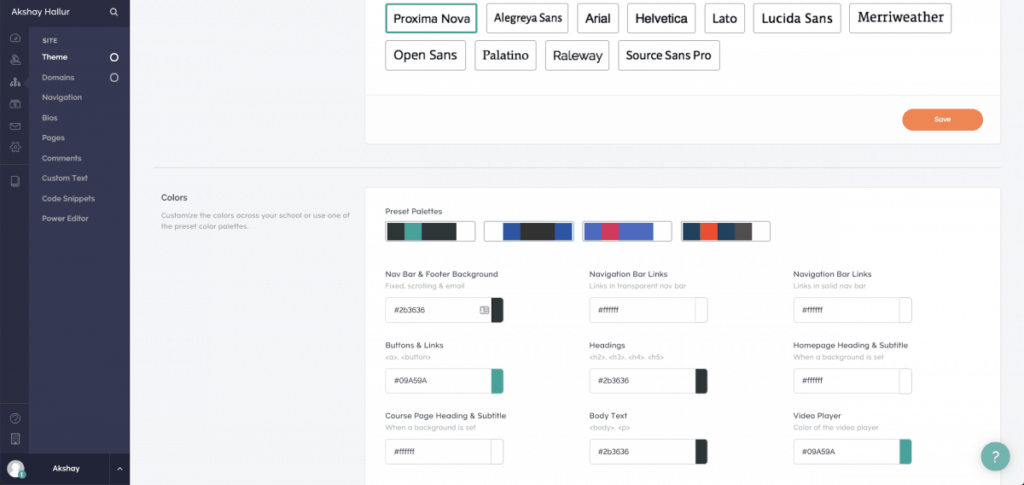
You can specify custom colors or any of these existing palettes.
Domains: In this section, you can either edit your existing Teachable school URL or setup your own subdomain address.
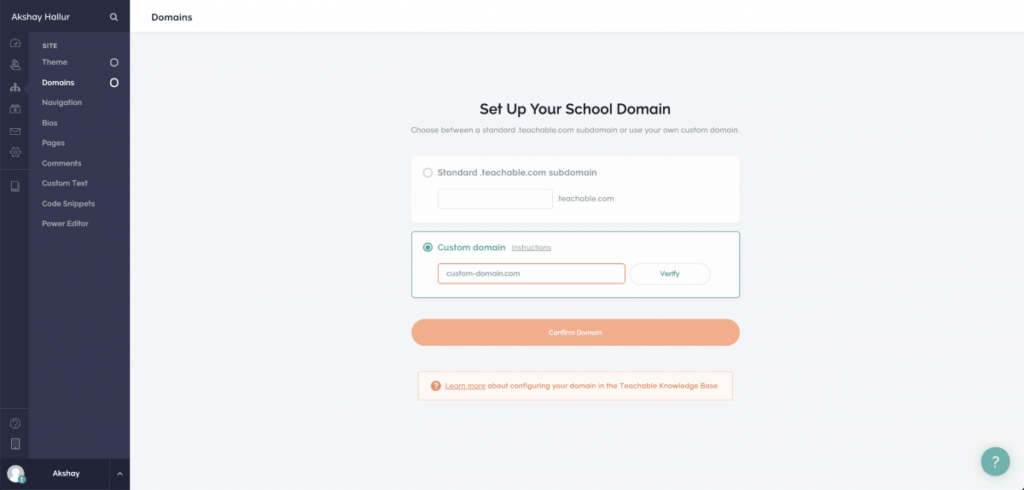
Navigation: In this section, you can add the custom navigation links, footer links, and also edit default homepage settings.
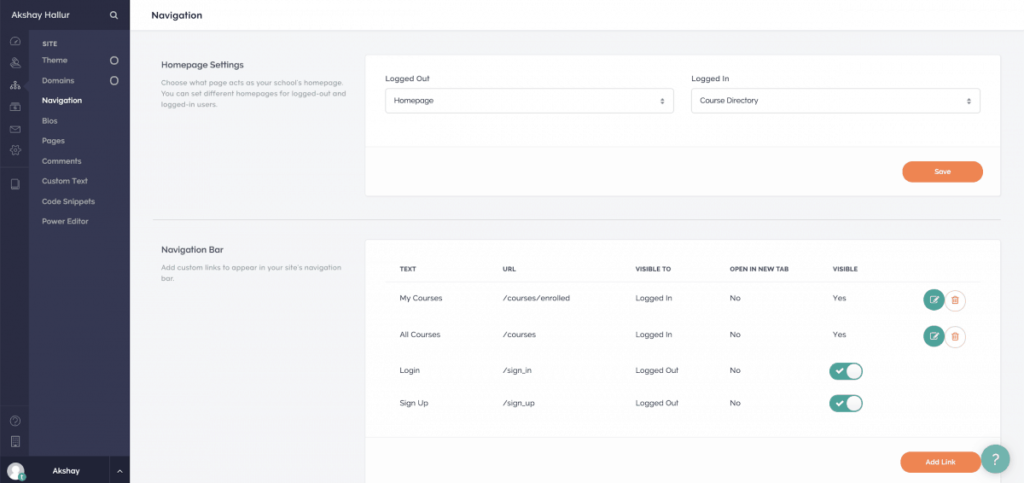
Bios: With this, you can custom bios for the authors and owners of the Teachable school. Having a place to manage the bios of all the authors is really handy.
Pages: Here you can create your own standalone pages that don’t belong to any individual course.
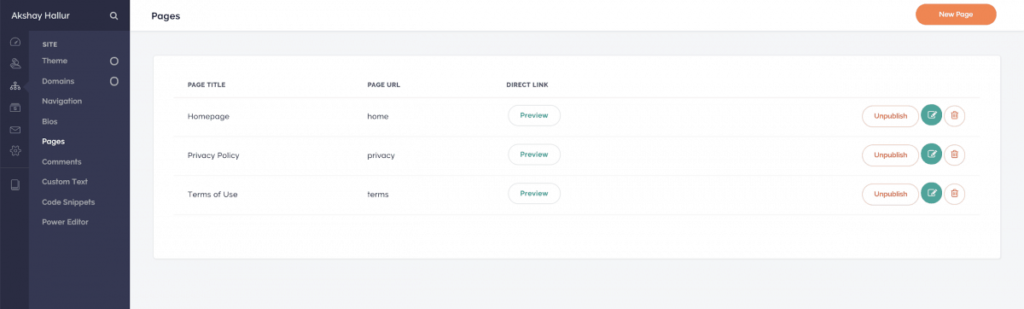
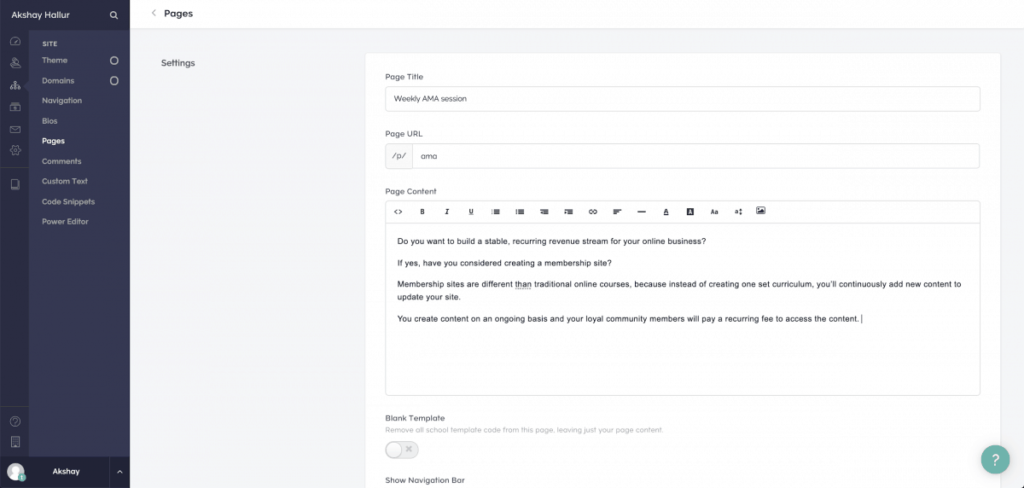
One cool example would be to arrange weekly AMA session in a lecture page and embed your live AMA video there using “add code” option.
Comments: Here you can manage all the comments ever made on your online course lectures. You can moderate them here and also reply to the threads.
Custom text: You can also edit the texts visible on your site. This really adds to the versatility offered by Teachable.
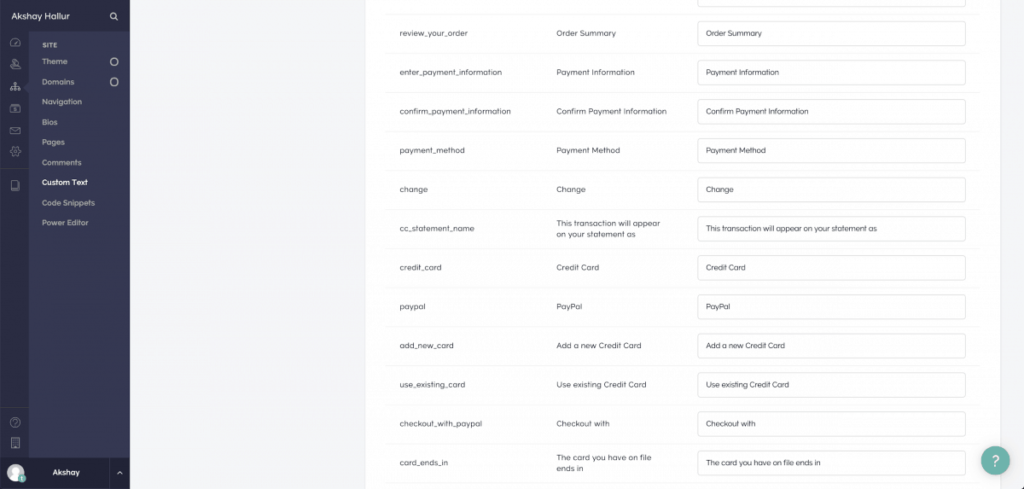
For example, you can change the default message of “The card was declined” to something like “Card declined, please try a different card or email us at [email protected] for alternative payments”
Code snippets: With code snippets, you have the ability to add custom scripts to the header, footer and also add custom CSS to your site. You can add Facebook pixel or other remarketing scripts on your Teachable site.
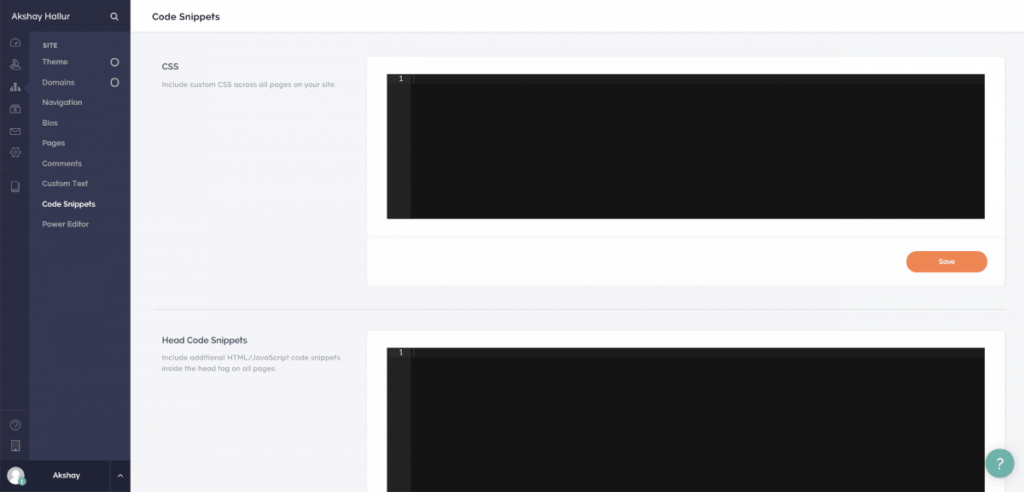
Power editor: Finally, you have the power editor that lets you tweak the aspects of your site that’s normally not possible with other tools.
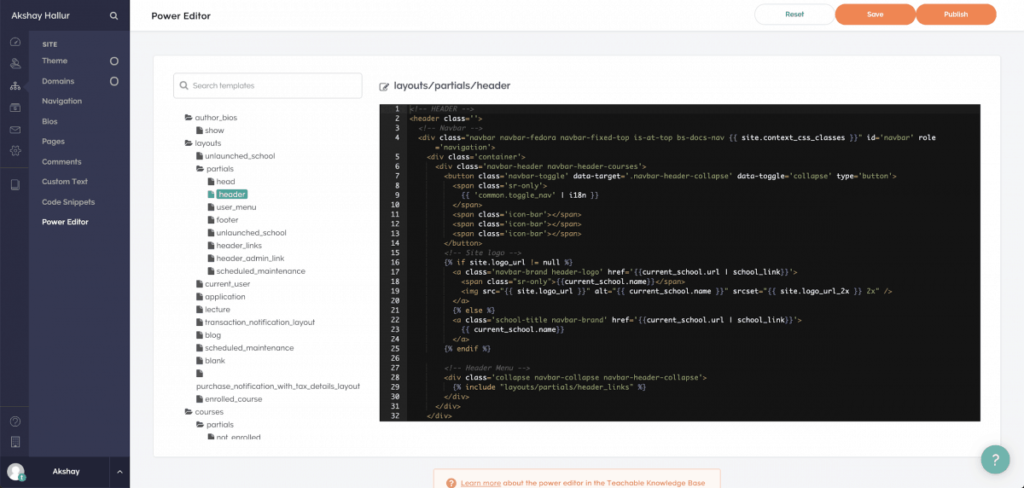
You need to have good HTML and web development knowledge to make this work for you.
However, this feature allows you to hire a developer and get the work done. It’s great that the Teachable team has managed to give you ultimate freedom when it comes to your site design rather than just locking the code.
Customizing the course pages
Along with the site, you can also customize these pages for individual courses:
- Sales page
- Check out page
- Thank you page
For the sales page, you can edit aspects like course header, badge style, course description, FAQs, coupon banner, etc.
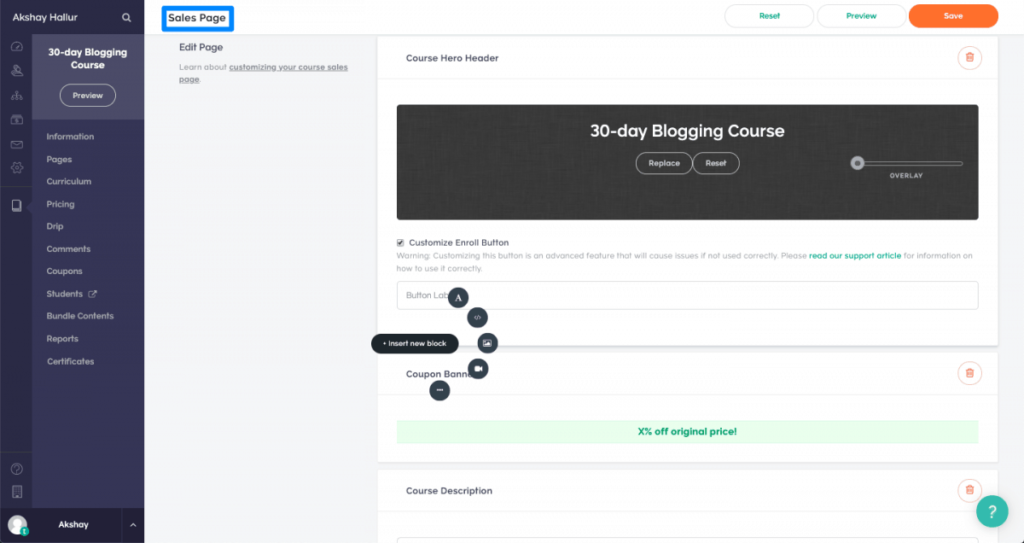
There is also an option for you to add different types of blocks anywhere on your page.
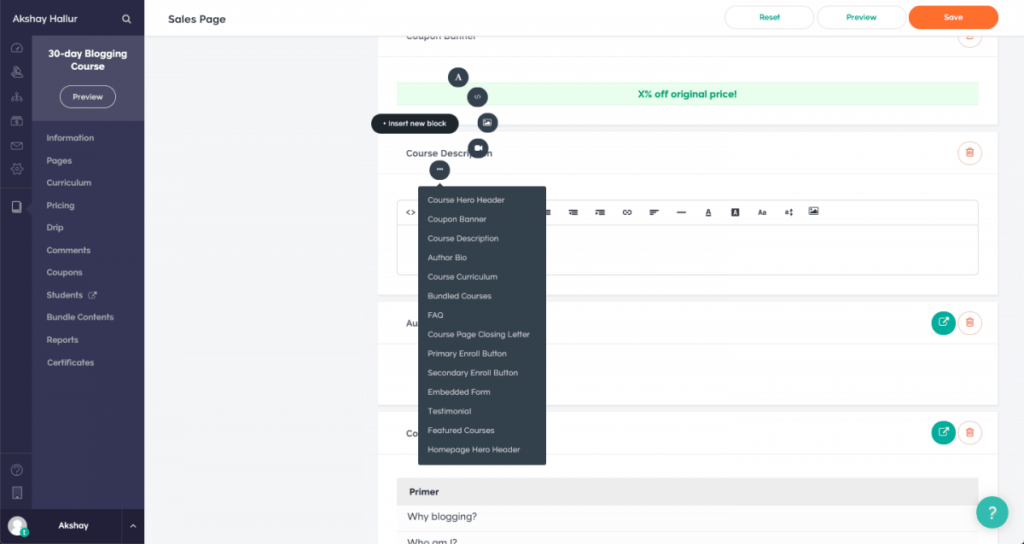
- When you click on that (…) “more blocks” button, you get access to dozens of other blocks that are tailored for the page you’re editing.
Let’s see the editing options present in the checkout page.
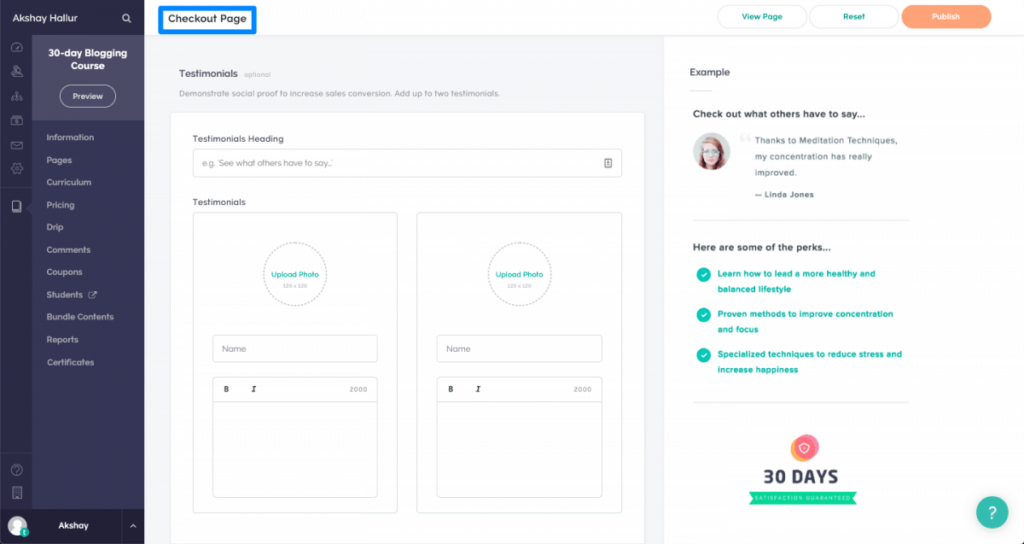
In the checkout page, you can add testimonials, guarantee boxes, sales bullet points.
And finally, the thank you page. This will be the page people will be redirected to after they make the payment.
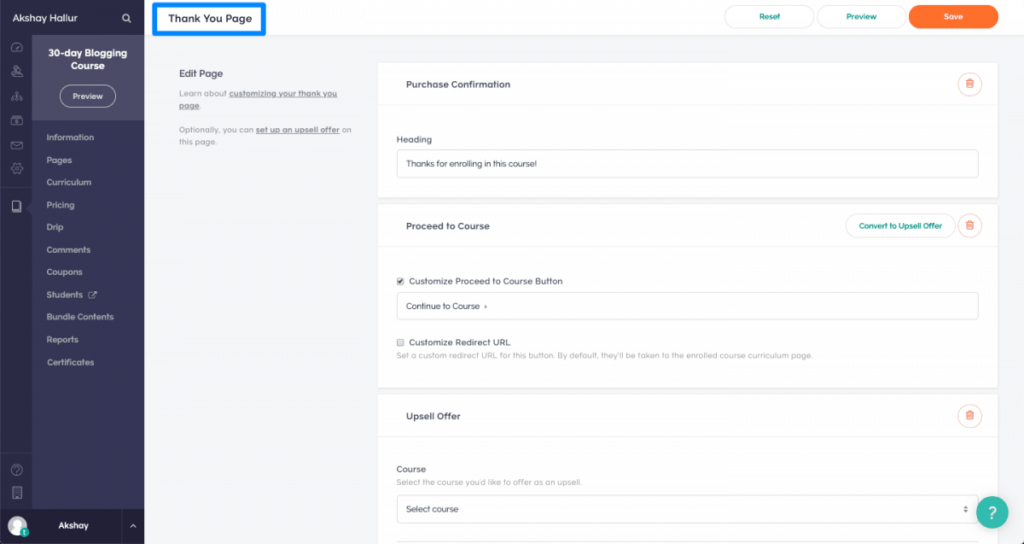
Here you can edit the payment confirmation text, add in some blocks, customize the proceed to course button, and along with that you can add upsells to sell your other courses.
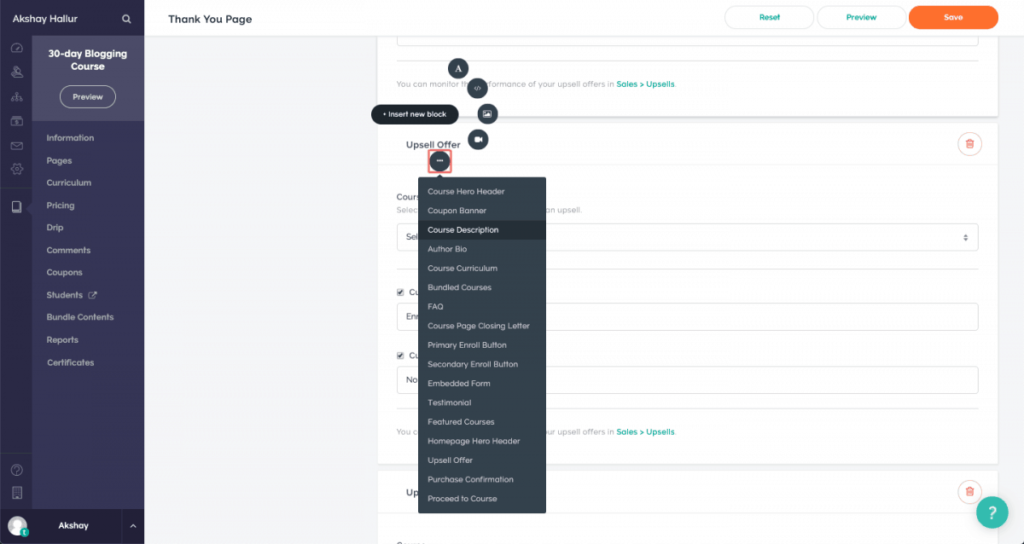
In all these course pages, you can add dozens of modules and drag them to any position of your page.
Sales and Analytics
In the sales section, you can see the complete breakdown of the revenue you generated by selling courses on Teachable.
You can see the individual transactions as they happen, statements, breakdown, upsell earnings, and also reserves that you can withdraw.
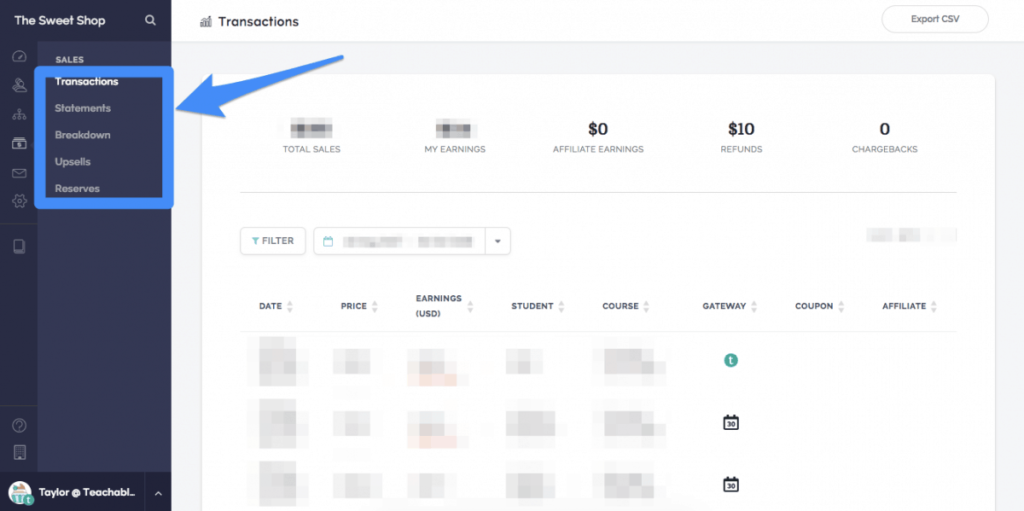
Other than this, Teachable also has great Analytics features.
When you click on the name of any of your students, you can view their profile and edit some information.
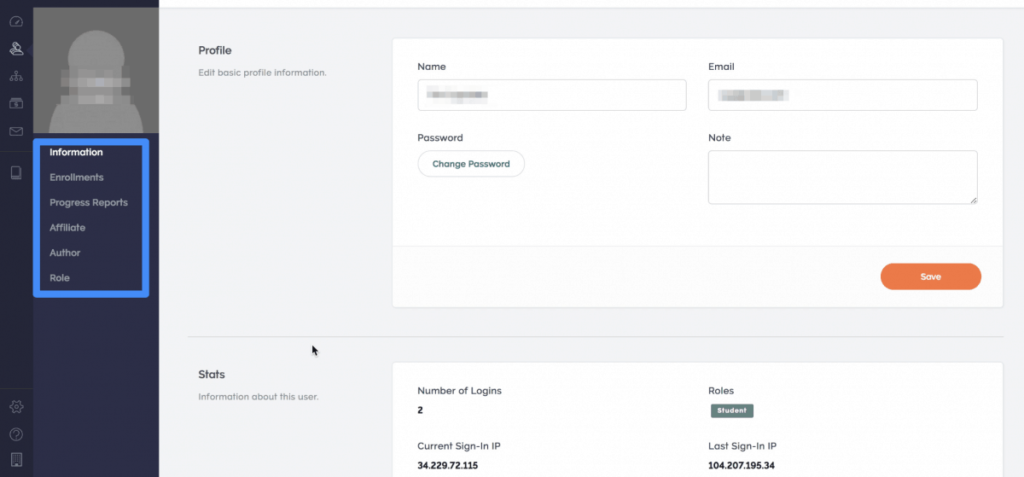
You can view how many times your students logged in, their IPs, you can change their email, password, name and also add notes.
Along with this you can also see the courses they’ve enrolled in, cancel them, change their role, activate them as an affiliate, and also see their course progress reports.
The ability to tell the course progress on a per-student basis is very useful.
You can also view the overall macro-level engagement reports on a per-course basis.
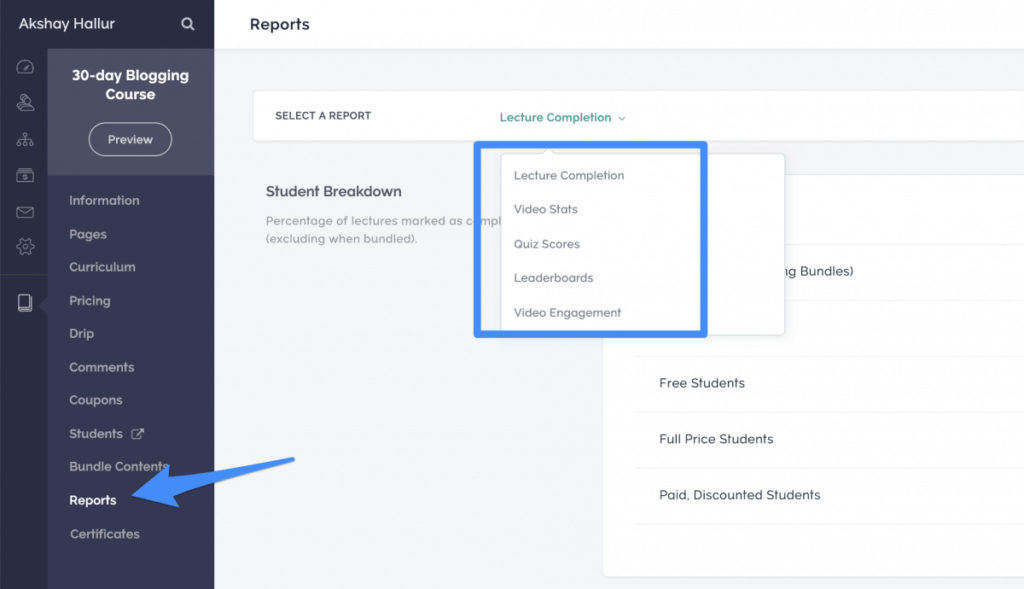
Below is the report of the lecture completion rate.
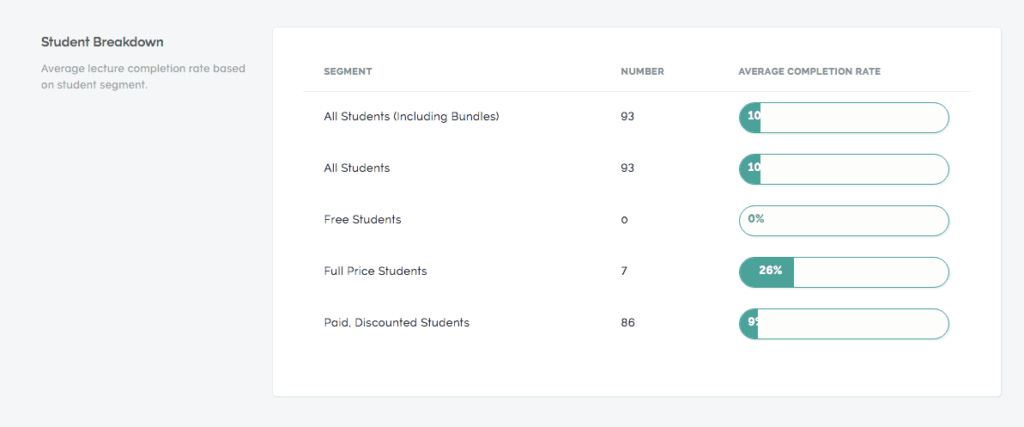
The leaderboards will display the list organized by the progress level of the students.
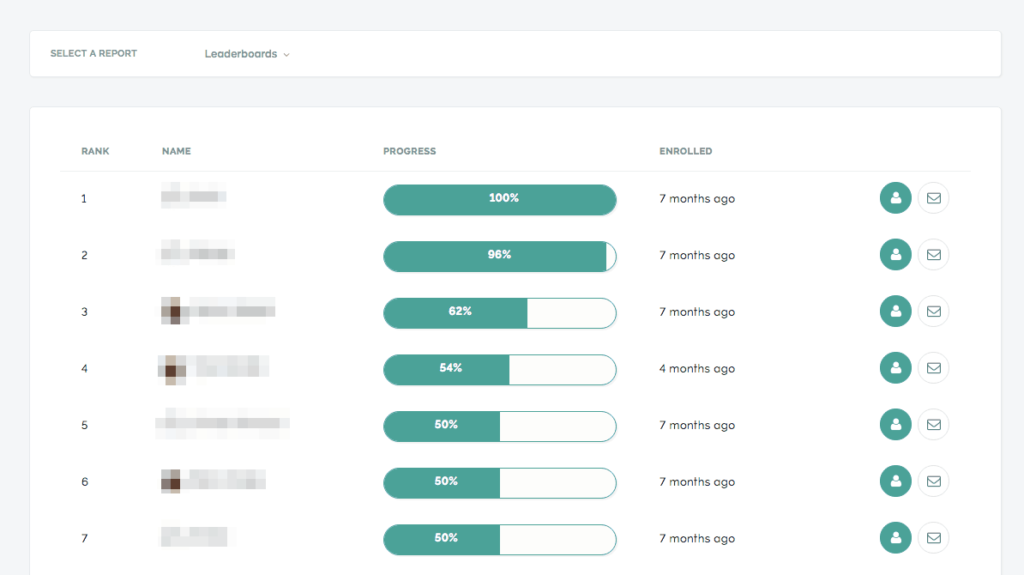
There are various reports you can view like:
- Lecture completion: It lets you know the overall completion rates of your lectures
- Video stats: It lets you know how your individual videos are performing, and lets you visualize in what time of the timeline students are dropping off
- Quiz scores: It lets you display the quiz reports of the students
- Leaderboards: The list of students organized by their course engagement
- Video engagement: It displays the essential metrics of videos like total loads, average time watched, total plays, etc.
It’s surprising to see how well Teachable has managed to analyze each and every performance metric of the students and as well as the videos.
Apart from these inbuilt tracking tools, you can also integrate Google Analytics with your Teachable platform.
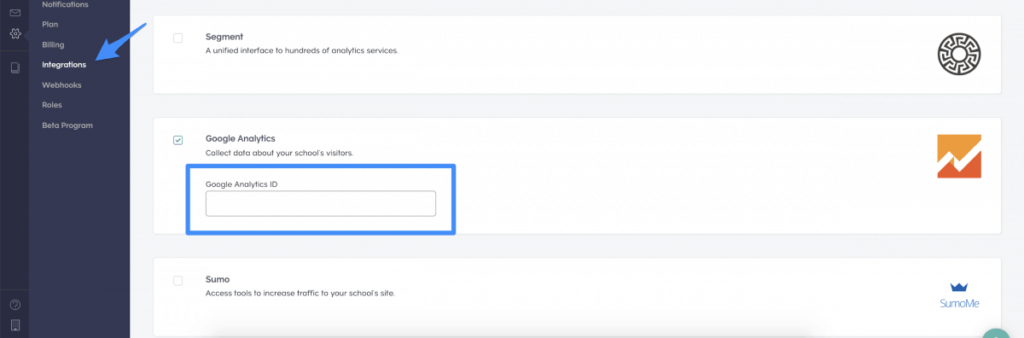
You just need to head over to the settings, integration and paste in your Google Analytics ID to integrate. I will discuss other integrations later in the review.
With this integration, you can track your traffic, conversions, and goals.
Marketing features
Email marketing
Teachable comes with a great email marketing module that enables you to market and keeps in touch with your students.
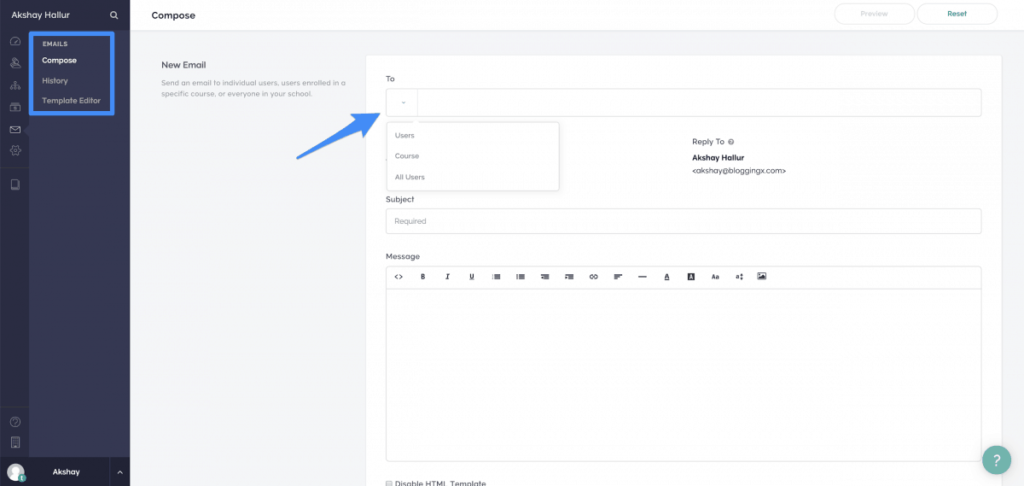
You can send emails to your specific users, course users, and all users.
To take this a step further, you can hyper-target the email sending by adding segments under user > “students”.
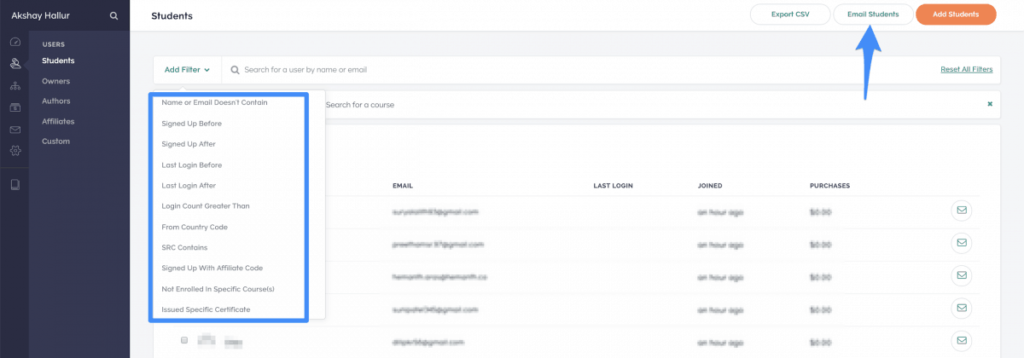
After adding the necessary filters, you can click on “Email students” to open the email editor page and send them emails.
In the history section, you can display the emails that you sent previously along with essential metrics like the number of recipients, open rate and also the clicks.
Next one is the template editor.
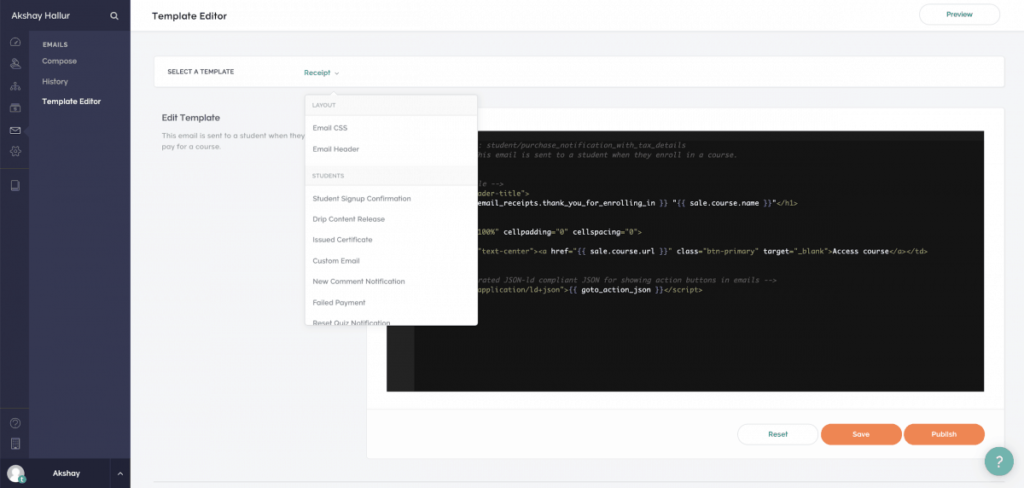
In here, you can customize the templates of the emails that Teachable sends out in various scenarios.
However, to use this feature effectively, you need to have a basic idea of HTML and also the variables used by Teachable for storing data.
One feature that is missing here is the drip emailing feature. You don’t have the ability to send out a sequence of drip emails once a user enrolls for your course. You may need to make use of your autoresponder integration to set up something. In this area, Podia is quite good as it comes with drip emailing abilities.
Blog marketing
With Teachable, you also have the ability to create blog posts. To enable this, first, you need to head over to settings and turn on the blog feature.
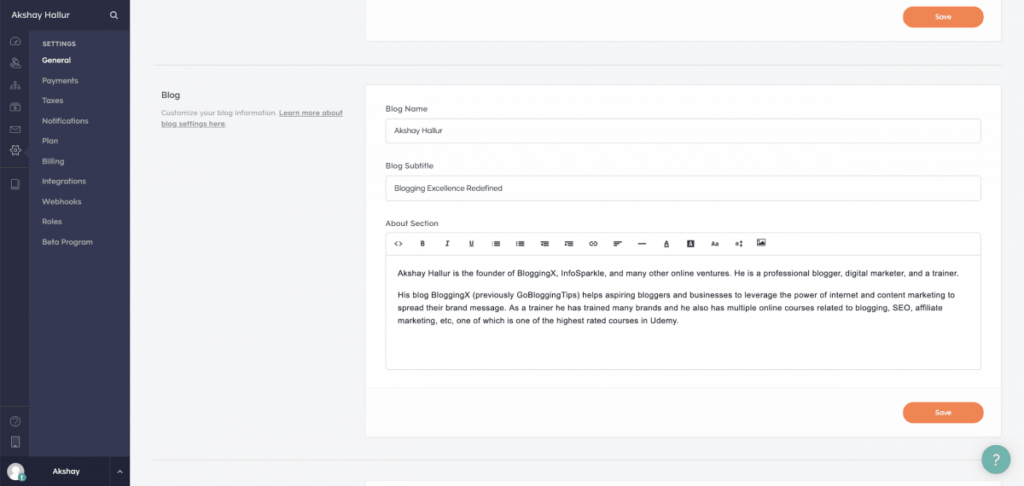
There you need to fill out your basic blog details.
After you enable this, a new section called a blog will appear in the site section.
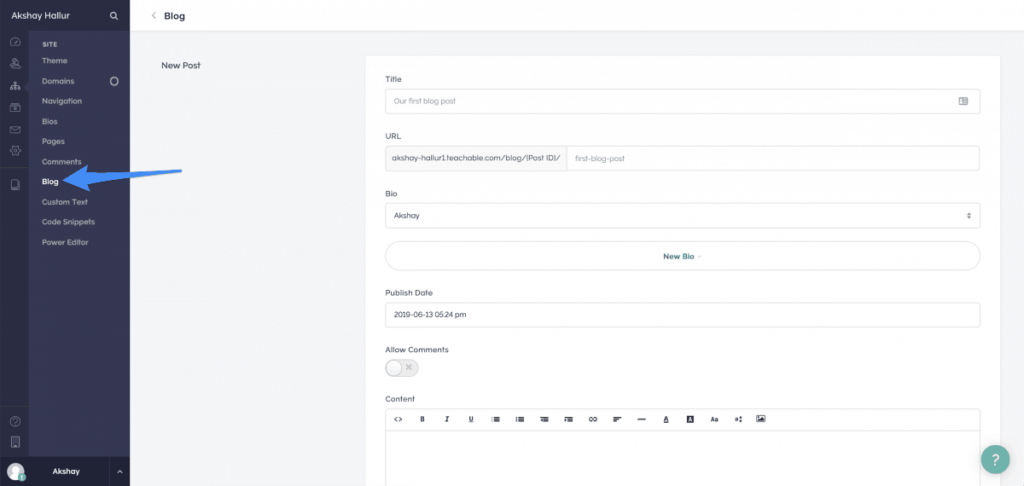
However, the blog functionality is very limited. I recommend you create your blog on WordPress rather than Teachable.
If you are using blog functionality in WordPress, you need to consider using a custom domain for good SEO and branding.
Once you publish your blog posts, they’ll start appearing in the blog section.
Affiliate marketing
With all the plans of Teachable, you have access to an integrated affiliate platform.
With this feature, you can turn your students and raving fans to promoters of your product.
Before proceeding, first, you need to pay attention to the global affiliate settings.
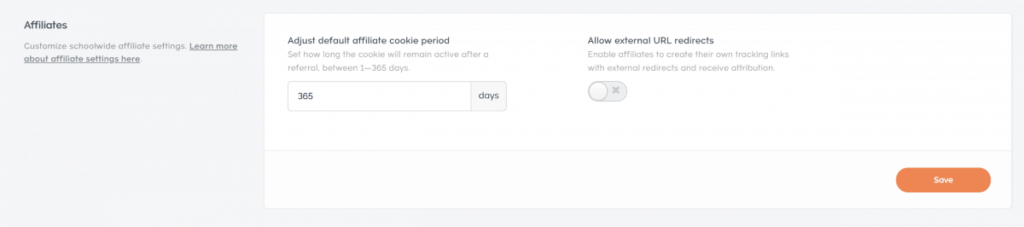
Now, you need to start adding affiliates for promoting your products.
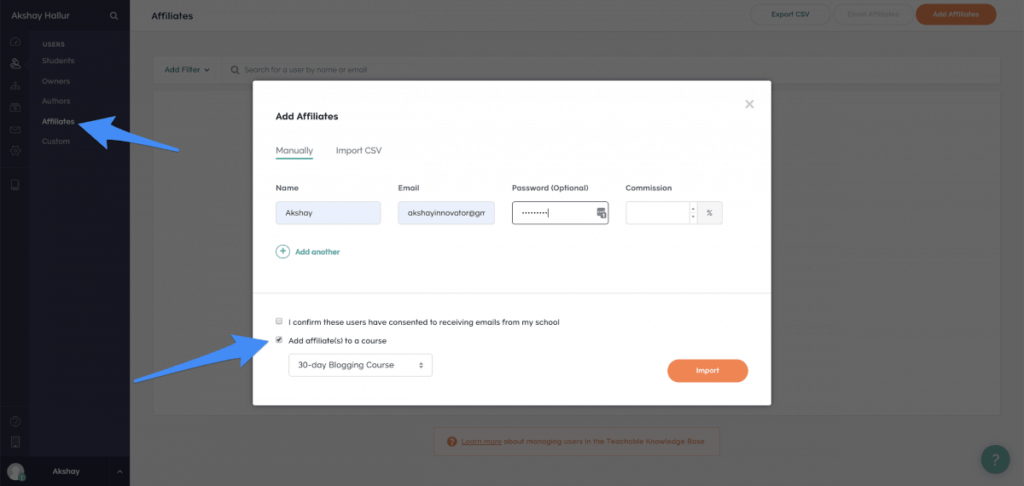
Once you add them, your affiliates can login to their affiliate portal to get the affiliate links and start promoting your products.
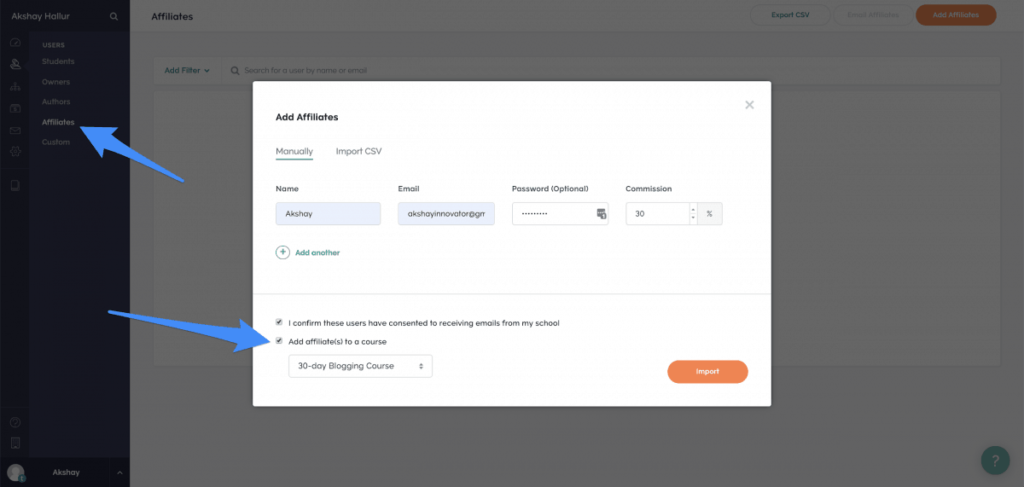
Now, the affiliate will be able to login to their affiliate portal, get their links and start promoting your courses.
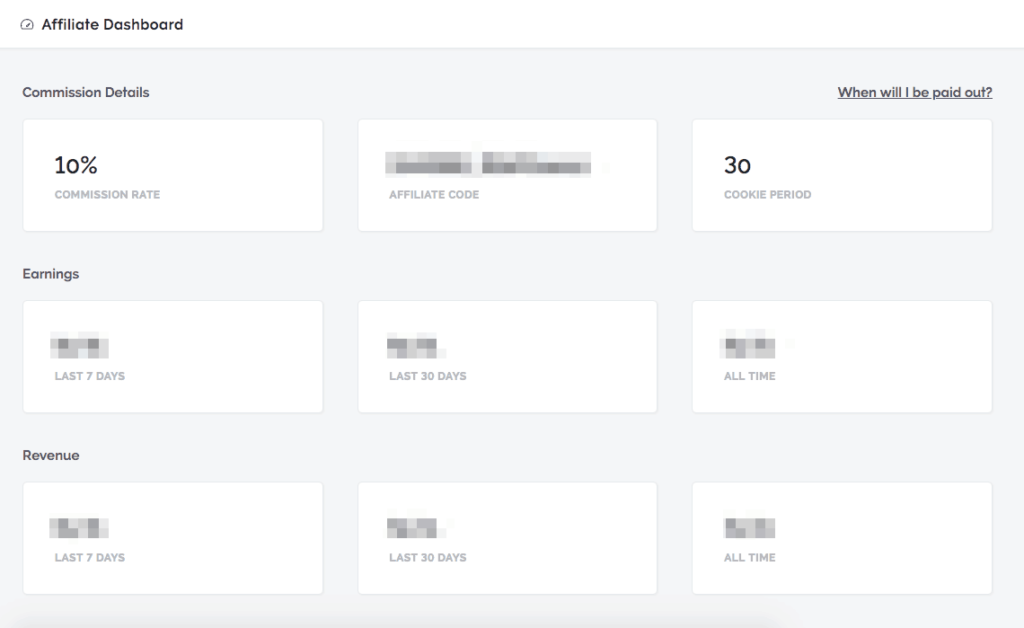
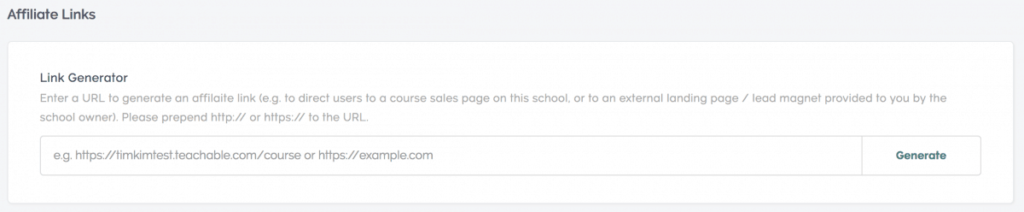
They can just paste in your course sales page URL and click on generate to get the affiliate URL.
One-click upselling
With Teachable, you have the ability to add one-click upsell option to the checkout thank you page.
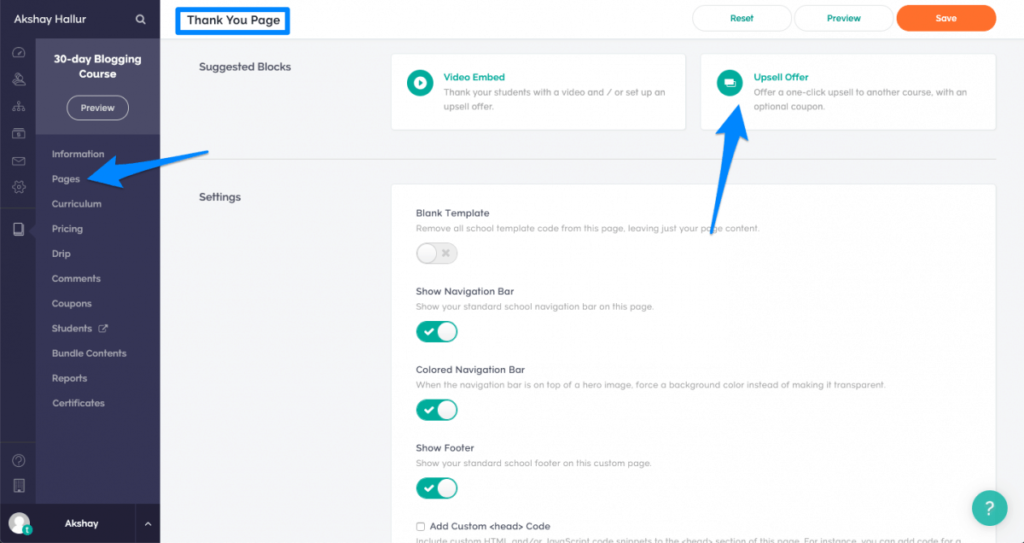
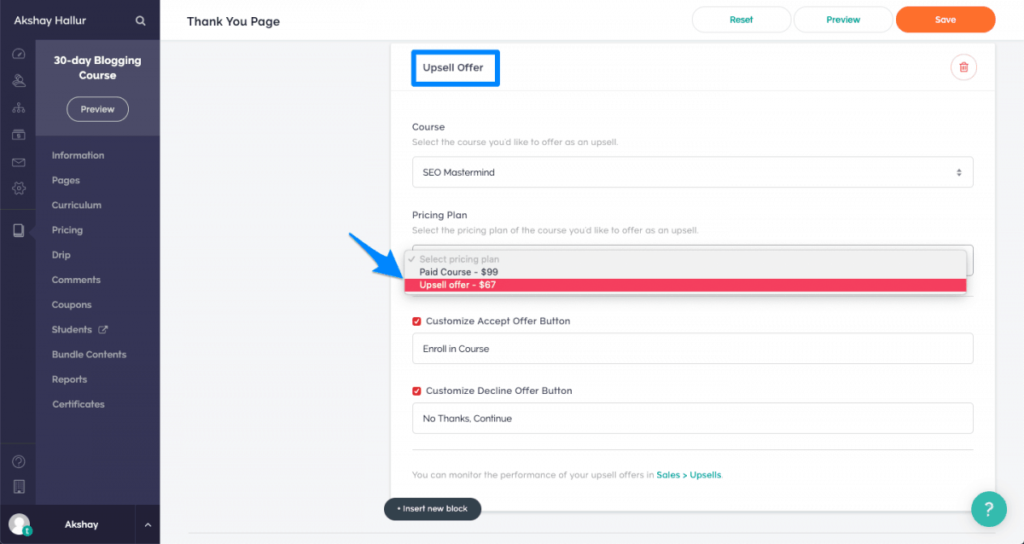
If you want to offer a discount on your upsell offers, you may want to create a discounted pricing plan for your upsell offer exclusively.
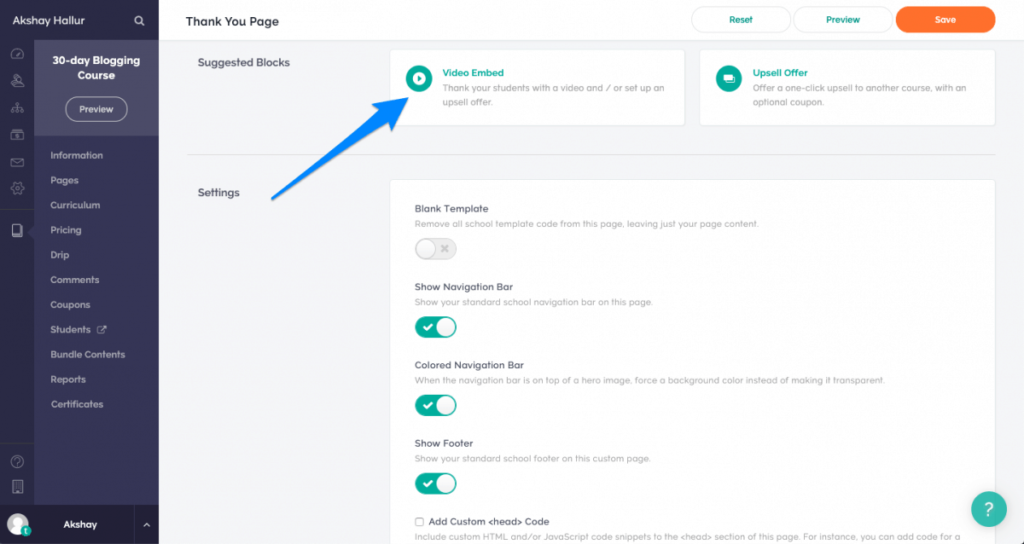
You also have the ability to embed a thank you video on your page, and promote your upsell offer in the form of video for effective conversions.
These are one-click upsells, meaning that the Teachable uses the previously saved card details of the customer to make the purchase.
Integrations
Teachable has good integrations with various autoresponders, lead generation tools, Analytics, and also Zapier.
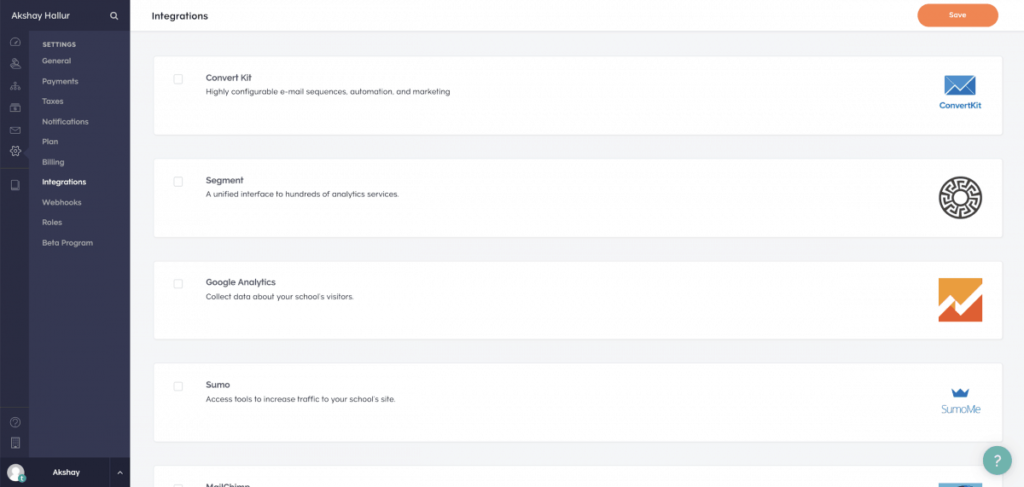
As of writing this review, it had integrations with ConvertKit, Segment, Google Analytics, Sumo, MailChimp, and Zapier.
The lack of integration with other popular tools like ActiveCampaign, GetResponse, and also MailerLite is disappointing and also surprising.
However, you can make use of Zapier/Webhook to integrate thousands of other tools.
They have very powerful webhook builder for posting data to other tools.
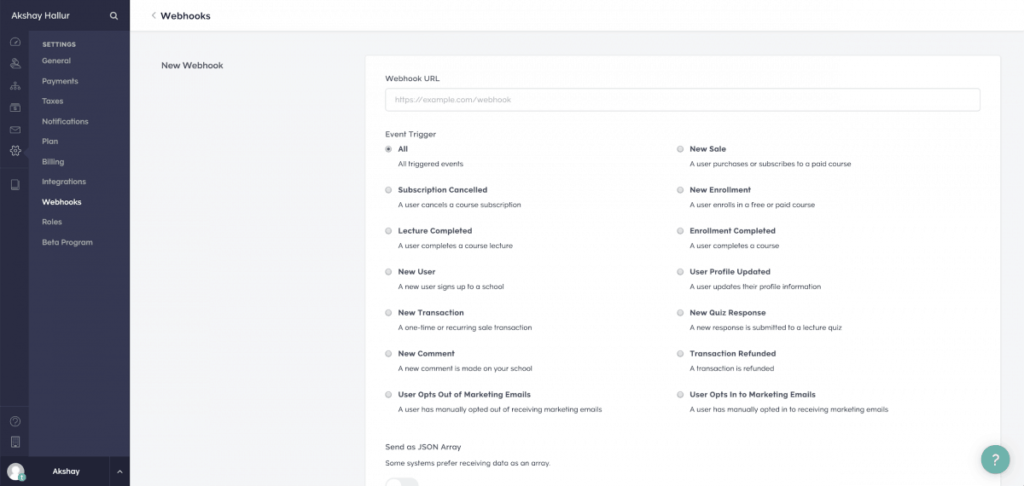
You can send all these trigger data to any webhook URLs of your choice.
For example, the moment someone enrolls for your course, you can sign them up for a webinar (pasting their webhook URL)
However Teachable doesn’t have their own webhook URL to receive data. With this functionality, you can integrate Teachable with other country-specific payment gateways.
For example, here in India, we make use of Instamojo for payment receiving. It has the feature to post data to any webhook URL. As Teachable doesn’t offer its webhook URL, it’s not possible for integration.
When it comes to payment processors, Teachable as of now only supports PayPal, Stripe, and credit cards. However, when you are withdrawing your funds, you can use Stripe Express or Paypal.
Settings
In the settings, apart from integrations and payments, you have general settings where you can edit the school name, tagline, reply to an email, remove Teachable branding, address, etc.
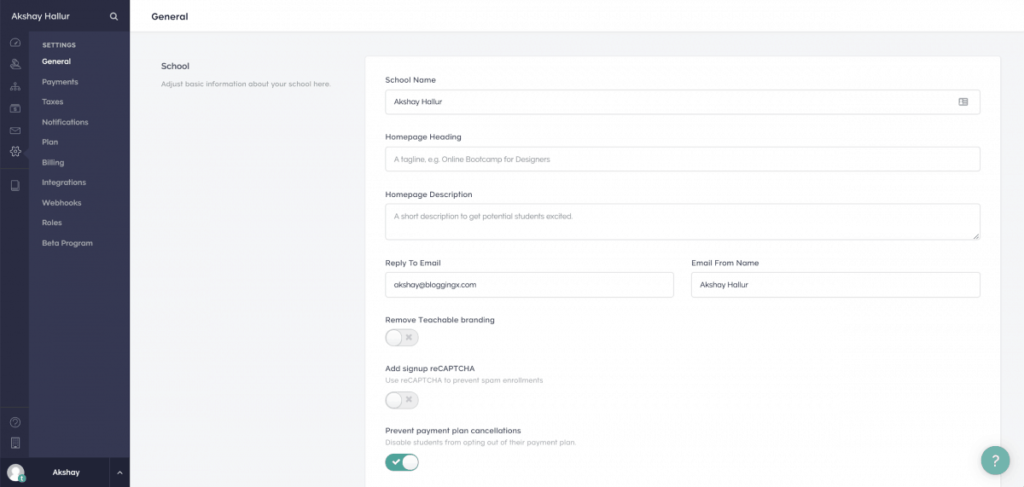
You also have options to set the global settings to your students, authors, affiliates, comments, lectures, etc.
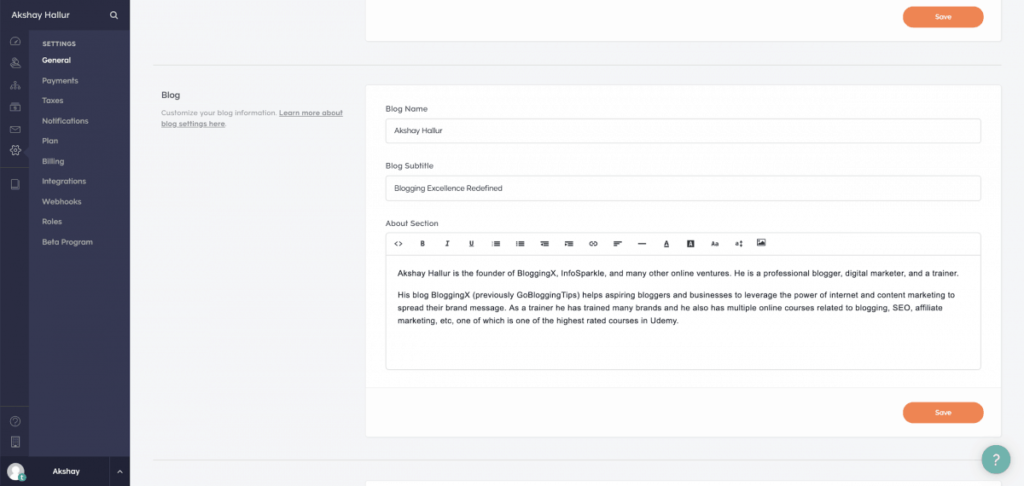
You can also enable the blog functionality in the settings, which you can access under Site > Blog.
I’ve already discussed the blog functionality under the marketing section of this review.
Pricing
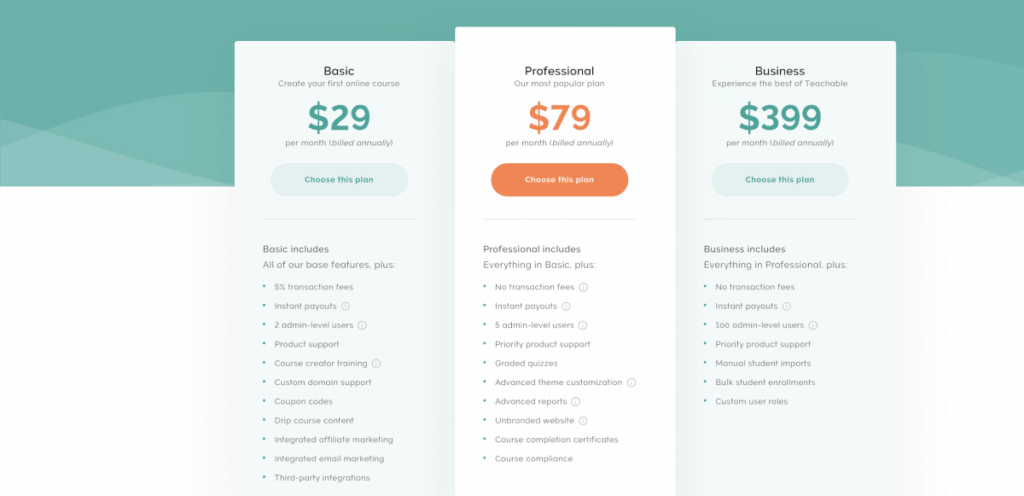
Teachable comes with three premium plans.
- Basic: Comes with all the essential features. But it lacks some features like graded quizzes, advanced theme customization (power editor), advanced reports, unbranded website, certificates, and also course compliance features. 5% transaction fee for every sale is quite a downside.
- Professional: It comes with all the features of Teachable except for custom user roles, manual student bulk imports, and enrollments.
- Business: It comes with all the features that Teachable has ever got to offer.
Apart from these Teachable also comes with an unadvertised free plan.
With a free plan, you need to pay 10% of the transaction fee and there are plenty of limitations like not having custom domains, affiliate integration, email marketing, integrations, drip content, and much more.
In the free plan, considering the transaction fee they charge they could have offered more features.
One more thing I didn’t like is that they also charge a 5% transaction fee for basic plan holders as well.
Transaction fee is quite a big downside of Teachable compared to other tools like Thinkific or Podia.
When it comes to customer support, Teachable only offers you email support with their free and beginner plan. If you need to get their live chat support, you need to get their professional plan and higher plans.
The response times of Teachable support is quite good.
Teachable also has a good knowledge base and tutorials to make sure you won’t get stuck.
Teachable competitors
There are various competitors for Teachable, let me mention some of them and draw in some pointers about how they differ and which one is better for whom.
Thinkific: Like that of Teachable, Thinkific is also an online course platform. Compared to Teachable, Thinkific has got better design options and also a dedicated site builder that’s drag and drop.
It also has inbuilt features for assignments and surveys. But in Teachable you need to use custom embeds like say SurveyMonkey.
Added to that, the free plan of Thinkific comes with no transaction fee (unlike Teachable) but with a limit of only 3 courses.
Another aspect you may want to consider is that the Teachable has an iOS app and also has better course compliance and marketing features than Thinkific. It has better marketing flexibility.
I would say, it’s a tie between Teachable and Thinkific. Go with one that has the features you want the most.
Podia: I reviewed Podia previously. This is an all-in-one selling platform that allows you to create courses, memberships, and also sell digital products.
If you are only looking to sell courses, go with Teachable or Thinkific as they are meant for that.
You may not find some features like certificates, course compliance, and advanced analytics in Podia. This platform is for people who need an all-in-one platform on the likes of Kajabi, at a much affordable price.
One thing I appreciate about Podia is that they have a very superior email marketing feature wherein you can set both triggered drip emails as well as one-off broadcasts.
Read my Teachable vs Podia review to know the complete differences between them.
Teachery: This is one of the cheaper alternatives to Teachable. Unlike Teachable, it doesn’t come with multiple plans. They have one premium plan, and all the features they’ve got to offer will be available in that plan.
The Teachery has big downsides when it comes to features like not having hosting for videos (you need to use Vimeo or Wistia), discussions, course compliance, quizzes, etc.
But it has a very awesome visual editor or good design flexibility, it lets you create sales and landing pages. Unlike Teachable, Teachery doesn’t charge you any transaction fee.
I think these are the good alternatives to Teachable that are worth mentioning.
FAQs on Teachable
Does Teachable come with a transaction fee?
Yes. Teachable charges a 10% transaction fee for the free plan and a 5% fee in the basic plan.
Teachable integrates with which email marketing platforms?
As of now, Teachable integrates with Only MailChimp and ConvertKit. It doesn’t have any integrations with ActiveCampaign, GetResponse, and MailerLite.
Does Teachable come with its own email marketing tool?
Yes. Teachable comes with its own email marketing platform. You can easily send emails to students and market your courses.
Can I create membership sites?
Yes, Teachable allows you to create membership sites. This greatly helps you in getting recurring income.
How Teachable compares to other similar competitors?
Teachable has some very unique features compared to other competitors like Thinkific and others. Please read the post completely to get an idea.
Is Teachable right for you?
Teachable is great if you are looking to sell online courses and memberships. It does not come with the ability to sell digital products, I hope they come up with that soon.
It also depends on your budget. If you need to waive off transaction fees and have features like certificates, course compliance, graded quizzes, advanced themes customization and reports you may need to shell out $79/month.
For most of the people, if they make a trade-off and ready to pay 5% transaction fee, $29/month is good to go with.
If you are selling high-ticket products, or in volume, the 5% fee can add up pretty quickly. So you may need to consider moving to the professional plan quickly by getting the math right.
Considering you are solely focused on course creation, Teachable easily some of the most advanced features you could ever ask as discussed above.
I hope you liked my Teachable review. If you have any doubts, let me know in the comments section below.


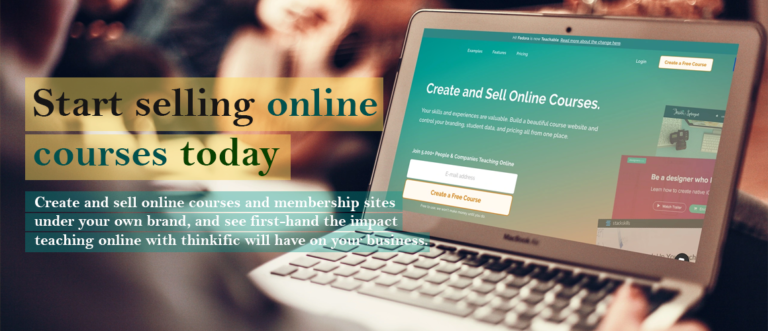
0 Comments